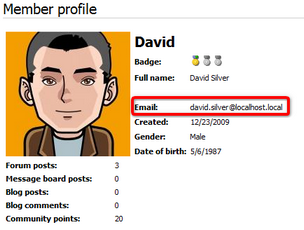How it works |

|

|

|

|
|
How it works |

|

|

|

|
|
|
||
The visibility control functionality is designed to enable registered users to decide which fields of their public profile will be visible to other users. You can find an example of how this works on the sample Community site.
1. Run the Community site and sign out of the administration interface. Log on to the site using the Sign in form on the right. Enter David with a blank password and click Log on.
2. Once logged in, the Shortcuts menu is displayed instead of the Sign in form. Click the Edit my profile link to open the user's profile editing page.
3. There is a set of radio buttons under the E-mail field. This control allows users to configure the visibility of their e-mail address in the profile. The following four options are available:
•Nobody - the field cannot be seen by anyone (only by the profile's owner).
•All - the field is visible for all visitors.
•Site members - the field is only displayed to authenticated users.
•Friends - the field is only displayed to the user's friends.
Choose Site members and click OK.
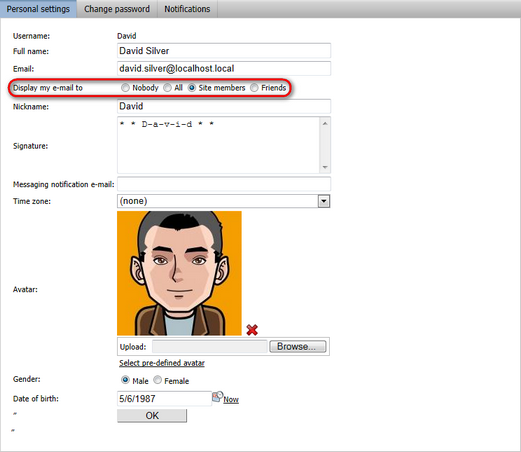
4. You have just configured the user's profile so that only authenticated users can see the e-mail address. Let's verify that it really works. Sign out and visit David's profile as an unauthenticated site visitor. From the site's main menu, select Members and click David's icon in the list below. You should see his profile, but the e‑mail address is not present.
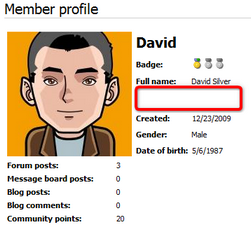
5. Now sign in the same way as you did in step one, but use Mia with a blank password instead. This signs you in as an authenticated member of the site, which fulfills the visibility requirements of the E-mail field. So once signed in, view David's profile again. The e-mail address is visible.