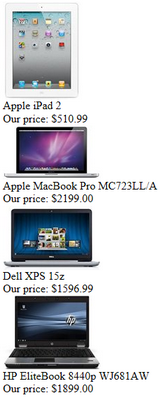Getting started |

|

|

|

|
|
Getting started |

|

|

|

|
|
|
||
The following is a step-by-step tutorial that will show you how to display a list of all laptops (CMS.Laptop documents) from the sample Corporate Site using the QueryRepeater control:
1. Create a new Web form somewhere in your website installation directory.
2. Switch to its Design tab, drag and drop a QueryRepeater control from the toolbox onto the form and set its following properties:
•QueryName: cms.laptop.selectdocuments
•TransformationName: ecommerce.transformations.Product_SimplePreview
This assigns the query that should be used to retrieve laptop documents and the transformations that should be used to display them.
3. Switch to the Source tab. The code of the QueryRepeater control should look like this:
<cms:QueryRepeater ID="QueryRepeater1" runat="server" QueryName="cms.laptop.selectdocuments" TransformationName="ecommerce.transformations.Product_SimplePreview" > </cms:QueryRepeater> |
It's not necessary to define the standard ItemTemplate elements of the Repeater control since the transformation names have already been specified.
4. Save the changes to the web form. Now right-click it in the Solution explorer and select View in Browser. The resulting page should display a list like this: