Getting started |

|

|

|

|
|
Getting started |

|

|

|

|
|
|
||
The following is a step-by-step tutorial that will show you how to display a simple menu without any styles containing CMS content using the CMSListMenu control:
1. Create a new Web form somewhere in your website installation directory.
2. Switch to its Design tab, drag and drop a CMSListMenu control from the toolbox onto the form.
3. Switch to the Source tab. The code of the CMSListMenu control should look like this:
<cms:CMSListMenu ID="CMSListMenu1" runat="server" /> |
Now replace the DOCTYPE above the <HTML> element with the following one:
<!DOCTYPE html PUBLIC "-//W3C//DTD XHTML 1.1 Strict//EN" "http://www.w3.org/TR/xhtml1/DTD/xhtml1-strict.dtd"> |
4. Save the changes to the web form. Now right-click it in the Solution explorer and select View in Browser. The resulting page should display a UL/LI based menu like this:
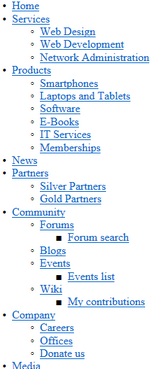
To see how more advanced menus can be rendered using different CSS styles, continue this tutorial in one of the following topics:
•Creating a horizontal drop‑down menu using CSS styles
•Creating a vertical drop‑down menu using CSS styles