Re-using the page template |

|

|

|

|
|
Re-using the page template |

|

|

|

|
|
|
||
In the previous topic, you have learned how to create a new page with its own, page-specific page template. This type of page template is called an ad-hoc page template.
Now, you will learn how to convert the page-specific page template into a re-usable page template that can be used for several pages with the same layout, but different content.
Go to CMS Desk -> Content. Click the new About Us page and switch to the Properties tab. Click Template. Now you can see a dialog like this:
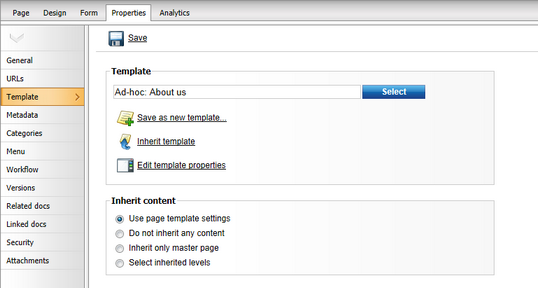
Click Save as new template and enter the following values:
•Template display name: Left image with text on the right
•Template code name: LeftImageWithRightText
•Template category: Templates with editable regions
•Template description: Two columns with image on the left and text on the right.
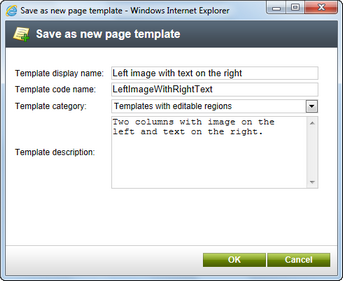
Click OK and click ![]() Save above the Template dialog. The dialog now looks like this:
Save above the Template dialog. The dialog now looks like this:
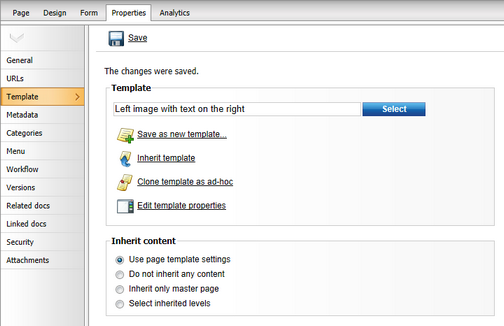
You have just created a new re-usable page template. If you try to create a new page now, the page template will be offered and you can create another page with the same structure as the About Us page.
|
Modifying shared page templates
Please note that when you modify the re-usable page template, the changes will affect all pages that use this page template!
|
|
Important!
Please keep in mind that when you create a page based on an ad-hoc page template and later delete the page, the corresponding ad-hoc page template is deleted as well and cannot be restored.
|