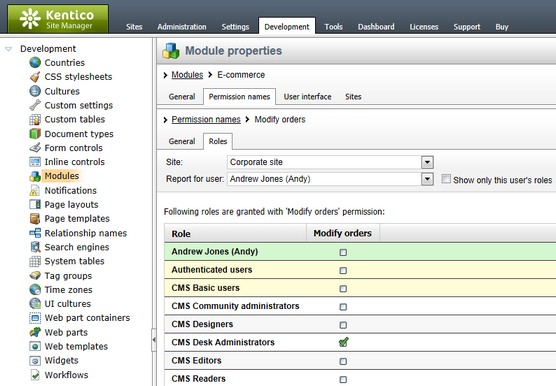Module permissions management |

|

|

|

|
|
Module permissions management |

|

|

|

|
|
|
||
Module permissions can be managed in the administration interface of each particular module. This is accessible after clicking the Edit (![]() ) icon next to the required module in Site Manager -> Development -> Modules.
) icon next to the required module in Site Manager -> Development -> Modules.
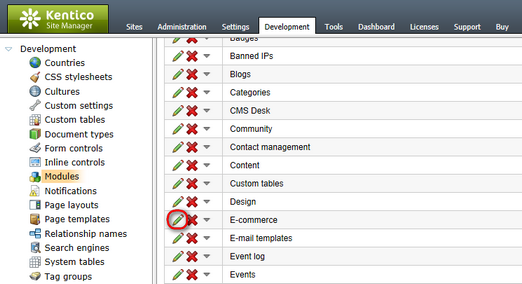
In the module's administration UI, switch to the Permission names tab. Here, you can see a list of all permissions defined for the module. They are listed in the same order that will be used in the permission matrix (top-down order here equals to left-right order in the matrix). The Move up (![]() ) and Move down (
) and Move down (![]() ) icons can be used to re-order permissions according to your needs.
) icons can be used to re-order permissions according to your needs.
|
Please note
New permissions can be created by clicking the
An example of handling permissions in custom module code can be found in the Modules -> Developing custom modules topic.
|
To adjust configuration of an existing permission, click the Edit (![]() ) icon next to it.
) icon next to it.
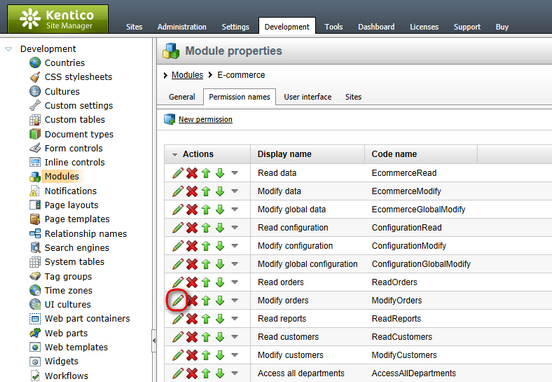
The following properties of each permission can be configured on the General tab of its editing interface.
•Permission display name - name of the permission displayed in Kentico CMS UI.
•Permission code name - name of the permission used in website code.
•Permission description - text providing more details about the permission (typically where and when it is checked).
•Display in matrix - indicates if the permission should be displayed in the module's permissions matrix.
•Editable only by global admin - if enabled, the permission can only be granted to users or roles by the global administrator.
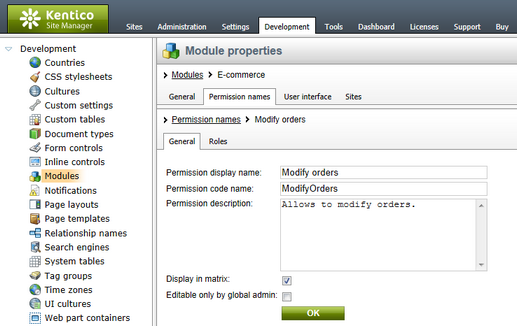
To assign the currently edited permission to particular roles conveniently without going to the Administration -> Permissions section, you can switch to the Roles tab of a permission's editing interface. Then select the site from the Site drop-down list and assign the permission to given roles using the check-boxes.
To check if the permission is granted to a user, you can select the user from the Report for user drop-down list. After doing so, a sum of all permissions granted to the user's roles is displayed in the first line, highlighted in green color. Roles where the selected user is a member will be highlighted in yellow color. If you enable the Show only this user's roles check-box, only the yellow roles will be displayed in the matrix.