Media library permissions |

|

|

|

|
|
Media library permissions |

|

|

|

|
|
|
||
The following permissions can be set in Site Manager -> Administration -> Permissions, when you choose the Modules -> Media libraries permissions matrix:
•Manage - allows to create, delete and edit media libraries and manage media library content via the administration interface.
•Read - allows seeing media library content and its properties when editing a media library, but does not allow to make any changes to it.
•Destroy - allows to destroy media library version history.
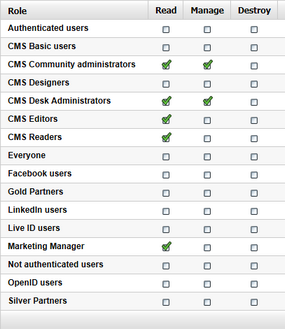
On the Security tab of each media library, you can assign permissions for particular actions. This can be useful if settings for the Media library module permissions are not sufficient for your needs and you want to restrict users from performing certain actions in certain media libraries. If this is the case, permissions for particular actions can be assigned to:
•Nobody - nobody can perform the action.
•All users - all users including anonymous site visitors can perform the action.
•Authenticated users - only signed-in site members can perform the action.
•Authorized roles - only members of roles selected by the check-boxes below can perform the action.
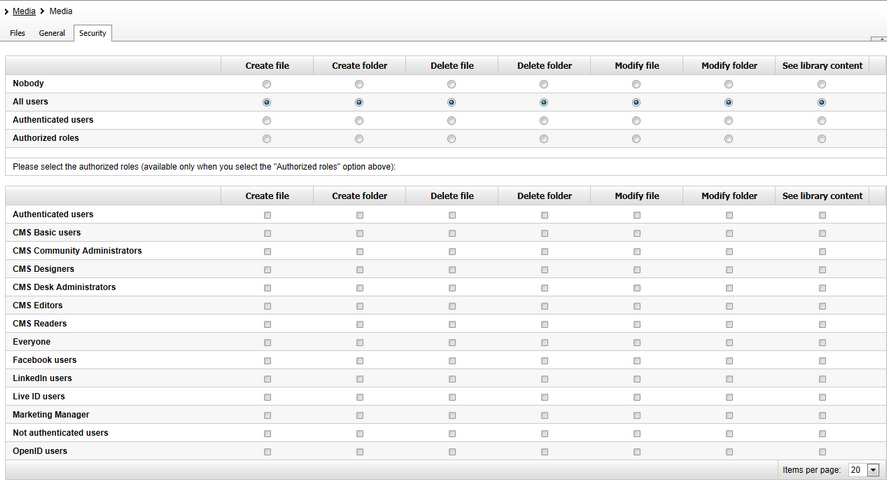
When editing media library of some group, permissions for particular actions can be assigned to:
•Nobody - nobody can perform the action.
•All users - all users including anonymous site visitors can perform the action.
•Authenticated users - only signed-in site members can perform the action.
•Group members - only members of the group can perform the action.
•Authorized roles - only members of group roles selected by the check-boxes below can perform the action.
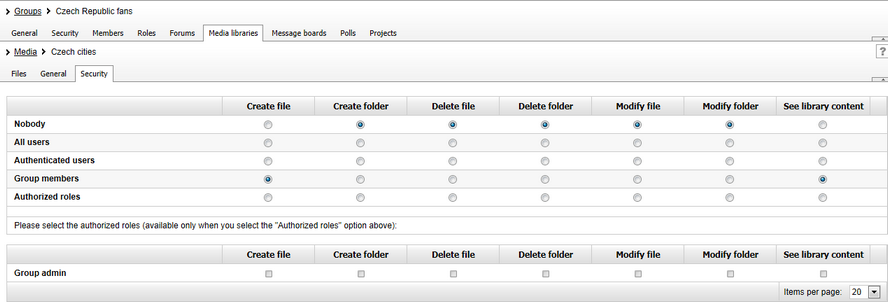
The following table shows which permissions need to be assigned to allow users to perform particular actions. Global administrators can perform all of these actions for all general and group media libraries on the site. Group administrators can perform all of these actions for group media libraries of groups where they are group administrators.
Action/Permission |
|
|
File |
Folder |
|
|||||
Read |
Manage |
|
Create |
Delete |
Modify |
Create |
Delete |
Modify |
See library content |
|
Files |
|
|
|
|
|
|
|
|
|
|
upload / import |
|
X |
or |
X |
|
|
|
|
|
|
rename / change file properties |
|
X |
or |
|
|
X |
|
|
|
|
delete |
|
X |
or |
|
X |
|
|
|
|
|
copy |
|
X |
or |
X |
|
|
|
|
|
|
move |
|
X |
or |
|
|
X |
|
|
|
|
Folders |
|
|
|
|
|
|
|
|
|
|
create |
|
X |
or |
|
|
|
X |
|
|
|
rename |
|
X |
or |
|
|
|
|
|
X |
|
delete |
|
X |
or |
|
|
|
|
X |
|
|
copy |
|
X |
or |
|
|
|
X |
|
|
|
move |
|
X |
or |
|
|
|
|
|
X |
|
CMSDesk administration |
|
|
|
|
|
|
|
|
|
|
Access media library UI |
X |
|
|
|
|
|
|
|
|
|
Modify media library properties and content |
|
X |
|
|
|
|
|
|
|
|
Live site administration |
|
|
|
|
|
|
|
|
|
|
Access media libraries UI |
X |
|
|
|
|
|
|
|
|
|
Modify media library properties and content |
|
X |
|
|
|
|
|
|
|
|
Live site |
|
|
|
|
|
|
|
|
|
|
See and browse library content (Media gallery webpart) |
X |
|
or |
|
|
|
|
|
|
X |
Upload file (Media file uploader webpart) |
|
X |
or |
X |
|
|
|
|
|
|