Managing custom tables |

|

|

|

|
|
Managing custom tables |

|

|

|

|
|
|
||
The administration interface for management of custom tables is located in Site Manager -> Development -> Custom tables.
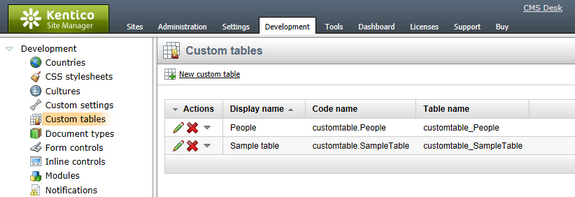
In this section, you can create new custom tables as described in the Creating custom tables topic. You can also Edit (![]() ) or Delete (
) or Delete (![]() ) existing tables in the list. If you choose to edit (
) existing tables in the list. If you choose to edit (![]() ) an existing custom table, you will be displayed with the user interface depicted in the screenshot below.
) an existing custom table, you will be displayed with the user interface depicted in the screenshot below.
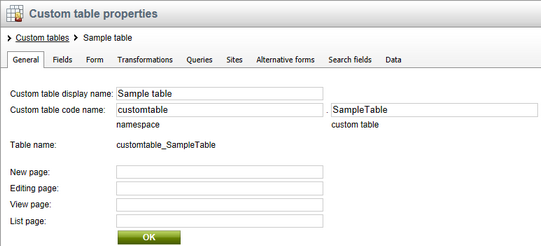
As you can see, the interface is divided into the following tabs:
•General - this is where you can modify the display and code name of the custom table, as well as define URLs of custom pages that can be used instead of the default pages for adding, editing, viewing and listing of data items stored in the table
•Fields - on this tab, you can find the field editor that can be used to manage fields (columns) of the table
•Form - this tab allows you to create a custom form layout that will be used for adding and editing data items
•Transformations - this is where transformations for the custom table can be created and managed
•Queries - database queries for manipulation with data in the table can be created and managed on this tab
•Sites - on this tab, you can define websites for which the custom table will be available
•Alternative forms - alternative forms for adding and editing custom table data can be created on this tab; more info can be found in Modules -> Alternative forms -> Automatically used alternative forms
•Search fields - on this tab, you can define how data stored in the custom table will be indexed by the Smart search module
More information on the particular tabs can be found in Kentico CMS Context Help, which is accessible by clicking the ![]() icon in the top right corner of each tab.
icon in the top right corner of each tab.