Settings |

|

|

|

|
|
Settings |

|

|

|

|
|
|
||
Live ID authentication settings are located in Site Manager -> Settings -> Security & Membership -> Authentication -> Windows LiveID. Before you start entering values, make sure you have the right site selected using the Site drop-down list in the top left part of the page.
•Enable Windows Live ID authentication - indicates if Windows Live ID authentication should be enabled.
•Application ID - identifier of your website. Enter the Client ID that you received when registering your website.
•Application secret - secret code that will be used to encrypt messages transferred between your website and the Live ID server. Enter the Client secret that you received when registering your website.
•Assign new users to roles - new users registered via Live ID authentication will be assigned to the roles specified here.
•Required user data page - URL of a page containing the Required LiveID user data web part. If entered, new Live ID users who log into the site will not have their user account created immediately, but will first be redirected to the specified page where they will be required to enter some additional data (or merge with an existing account) using the web part.
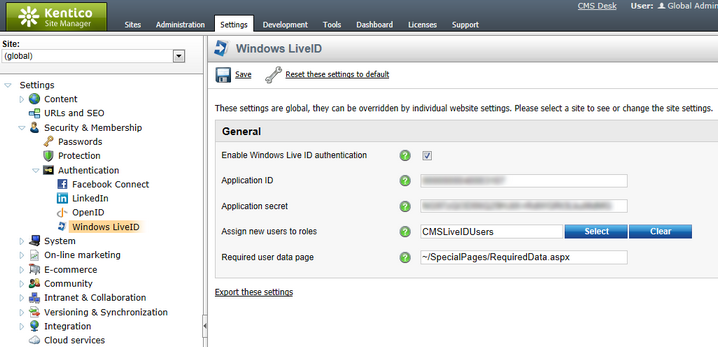
|
Hotfix required
The functionality described below is only available if hotfix 6.0.8 or newer is applied to your installation of Kentico CMS.
You may download the appropriate hotfix package from http://devnet.kentico.com/Bugtracker/Hotfixes.aspx. |
Due to changes in the Windows Live ID service, Kentico CMS currently uses a different authentication mode (by default) than versions prior to 6.0, i.e. 5.5 R2 or older. Each mode generates a different authentication token for the same Live ID. As a result, users created under the original mode cannot be recognized or authenticated by the new one.
If your system contains Live ID users from an older version (e.g. after performing an upgrade procedure or as a result of a user import), you may wish to switch back to the original authentication mode in order to preserve the functionality of these user accounts. To do this, add the CMSUseServerSideLiveIDAuthentication key into the /configuration/appSettings section of your web.config file, as shown below:
<add key="CMSUseServerSideLiveIDAuthentication" value="false" /> |
Setting its value to false will ensure that backward compatibility is kept. Please note that new users registered via Live ID authentication while this key is false will only work with the original mode (additionally, Live ID users created under the new mode will no longer be recognized). Working with both authentication modes at the same time is currently not possible.