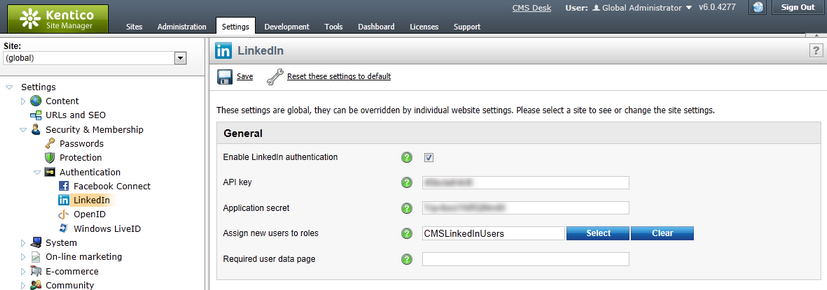Settings |

|

|

|

|
|
Settings |

|

|

|

|
|
|
||
First of all, you need to browse to the ~/Bin/DotNetOpenAuth.dll.rename file and rename it to DotNetOpenAuth.dll. The library is renamed in the default installation because it doesn't support medium-trust environment. Then you need to configure OpenID settings in the administration interface of the CMS.
OpenID authentication settings are located in Site Manager -> Settings -> Security & Membership -> Authentication -> LinkedIn. Before you start making the settings, make sure you have the right site selected using the Site drop-down list at the top left part of the page.
•Enable LinkedIn authentication - indicates if LinkedIn authentication is enabled.
•API key - key obtained during registration of your application at LinkedIn.
•Application secret - key obtained during registration of your application at LinkedIn.
•Assign new users to roles - new users registered via LinkedIn authentication will be assigned to these roles.
•Required user data page - URL of the page where the LinkedIn required data web part resides. If entered and a new LinkedIn user logs in to the site for the first time, their user account is not created automatically, but they are redirected to this page and required to enter some additional data (or merge with an existing account) using the web part.