File-related settings |

|

|

|

|
|
File-related settings |

|

|

|

|
|
|
||
You can configure file storage options in Site Manager -> Settings -> System -> Files.
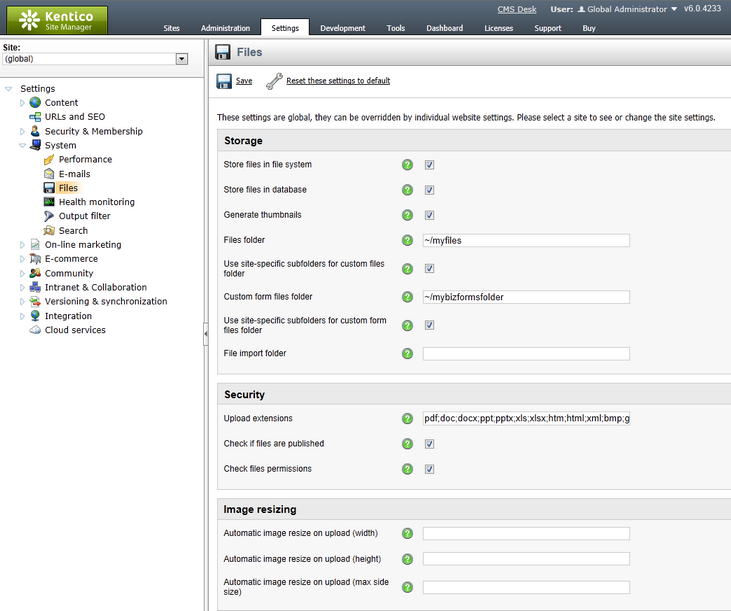
The following options can be set on the page:
Storage |
|
Store files in file system |
Indicates if files should be stored in the file system. |
Store files in database |
Indicates if files should be stored in the database. |
Generate thumbnails |
Indicates if the CMS should generate image thumbnails on the disk when a resized version of the image is displayed. This option only applies if files are stored in the file system. It improves site performance. |
Files folder |
The folder on the disk where document attachments and metafiles are stored. You can use:
•physical disk path: e.g. c:\myfiles\ •virtual path: ~/UploadedFiles •UNC path: \\server\folder
If you do not specify any value, the files are stored in folder ~/<site code name>/files. |
Use site-specific subfolders for custom files folder |
This setting is only applied when a Custom form files folder is configured. If enabled, attachment files will be stored in a sub-folder named according to the code name of the site where the form is placed, i.e. <custom form files folder>/<site code name>. It is useful for better orientation in files when multiple sites are running in the system. |
Custom form files folder |
Folder where files uploaded via Forms are stored. You can use:
•physical disk path: e.g. c:\myfiles\mysite •virtual path: ~/UploadedFiles •UNC path: \\server\folder
If no value is entered, the files are stored in ~/<site code name>/BizFormFiles. |
Use site-specific subfolders for custom form files folder |
This setting is only applied when a Custom form files folder is configured. If enabled, attachment files will be stored in a sub-folder named as the site code name under the custom files folder, i.e. <custom BizForm files folder>/<site code name>. It is useful for better orientation in files when multiple sites are running in the system. |
File import folder |
Path to the source folder where files to be imported by the File import should be uploaded before import. If no value is entered, ~/CMSImportFiles is used by default. |
Security |
|
Upload extensions |
Specifies which extensions are allowed for uploaded files. You can restrict the types of uploaded files by entering a limited list of extensions separated by semicolons, for example: gif;jpg;doc;pdf
This allows you to block users from uploading potentially dangerous files, such as ASPX scripts. If no value is specified, uploading will be allowed for all file types. |
Check if files are published |
If checked, only files that are in the Published workflow step can be accessed from the live site when a workflow is applied to the document. |
Check files permissions |
If checked, document permissions are applied to the files. |
Image resizing |
|
Automatic image resize on upload (width, height, max side size) |
Depending on which values you fill in, the functionality is the following when uploading images:
•No values are entered - images are not resized. •Only width or only height - images are resized so that their width or height matches the entered value. The other dimension is also resized so that aspect ratio is preserved. •Both width and height - images are resized so that the larger dimension matches the respective entered value. Aspect ratio is not preserved. •Max side size - if one of the image's sides is larger than this value, the image is resized so that its larger side's dimension matches the entered value. Aspect ratio is preserved and width and height settings are not applied.
More info can be found in the Resizing images chapter of Kentico CMS Developer's Guide. |
Watermark |
|
Watermark image |
Image name or path that will be used for watermarking the images. User either a full path (~/..) or just a file name from the ~/App_Themes/Default/Images/Watermarks folder. |
Watermark position |
The position where the image watermark is placed on the watermarked images. |
Minimum image width for watermark |
Minimum width of an image to be watermarked. |
Minimum image height for watermark |
Minimum height of an image to be watermarked. |
Use watermark for document images |
If checked, the watermark is used for document attachments. |
Use watermark for media files |
If checked, the watermark is used for media files. |
Use watermark for object attachments |
If checked, the watermark is used for object attachments. |