Displaying data from an external database |

|

|

|

|
|
Displaying data from an external database |

|

|

|

|
|
|
||
Besides displaying Kentico CMS content, you can also display data from your external database or Web Service. In this case, you need to add custom code to your ASPX page that will use ADO.NET to retrieve the data or that will contact the Web Service and call its methods. Since you can place any custom code into the page (page template), you will simply use the standard ASP.NET code you would use when creating the website from scratch.
In this simple example, you will see how to display data on the sample Corporate Site website from the Categories table of the Northwind database using ADO.NET. You may need to use some other database if you do not have the sample Northwind database on your server.
Open the web project in Visual Studio using the WebProject.sln file. Open the CMSTemplates/CorporateSite/HomeASPX.aspx page.
Drag and drop the standard ASP.NET GridView Data control onto the page and set its ID to GridView1.
Add the following line to the beginning of the code behind file:
[C#]
using System.Data; |
Add the following code to the Page_Load method:
[C#]
// create sql connection - you could use Oracle or OLEDB provider as well |
Save all changes. Open the Corporate Site and look at the Examples -> Development Models -> ASPX page on the live website. You will see a grid with data from the external database:
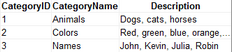
As you can see we used standard ASP.NET methods to display external data on the website.