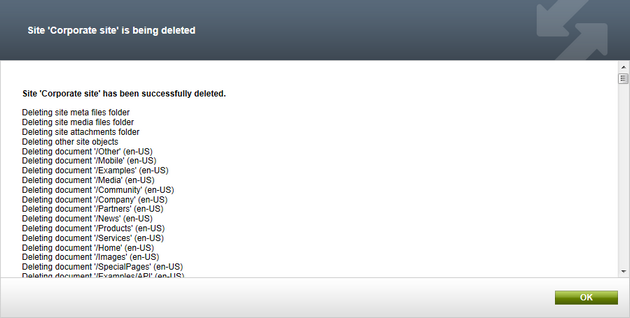Deleting sites |

|

|

|

|
|
Deleting sites |

|

|

|

|
|
|
||
You can delete sites in the system in Site Manager -> Sites.
1. Clicking the Delete (![]() ) icon of the site that you want to delete.
) icon of the site that you want to delete.
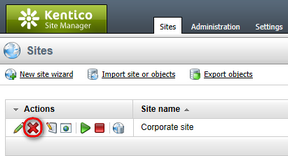
2. In the Site deletion confirmation dialog, you can select the following options:
•Delete document attachments physical files - if checked, document attachment files stored in the file system will be deleted; these files are stored in the <web project>\<site name>\files folder
•Delete meta files physical files - if checked, meta files stored in the file system will be deleted; these files are stored in the <web project>\<site name>\metafiles folder
•Delete media files physical files - if checked, physical files stored in media libraries will be deleted; these files are stored in the <web project>\<site name>\media folder
Make the selection and click Yes to continue deleting the site.
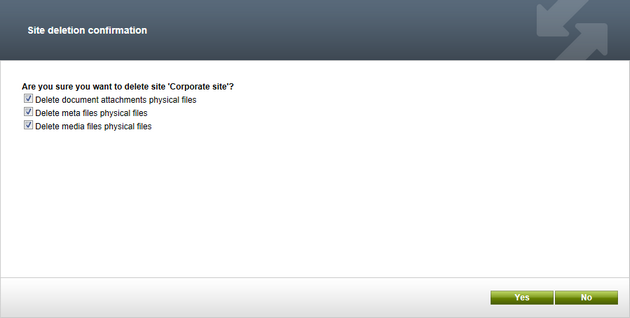
3. A log will be displayed, showing you the progress of site deletion. When the process finishes, click OK. You will be redirected back to Site Manager -> Sites, where the deleted site will not be listed.