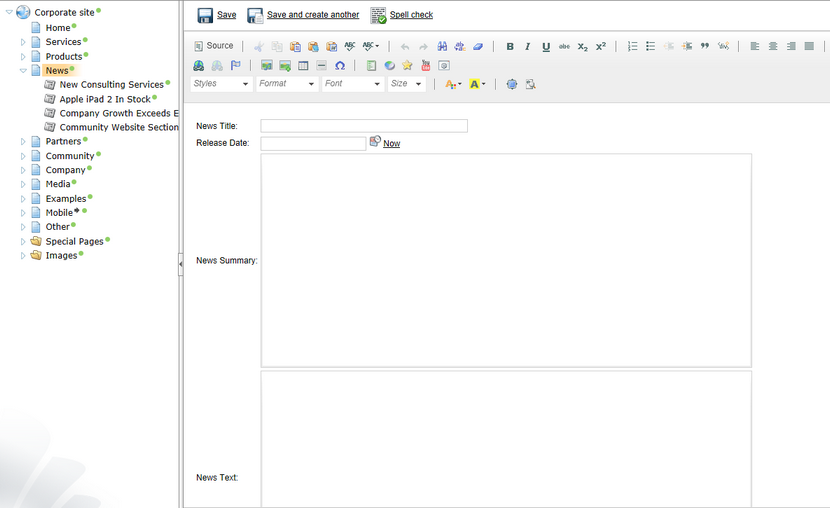Creating a new structured document |

|

|

|

|
|
Creating a new structured document |

|

|

|

|
|
|
||
You can create new documents in CMS Desk -> Content.
1. Click the document under which the new item should be placed, click New and choose the required document type.
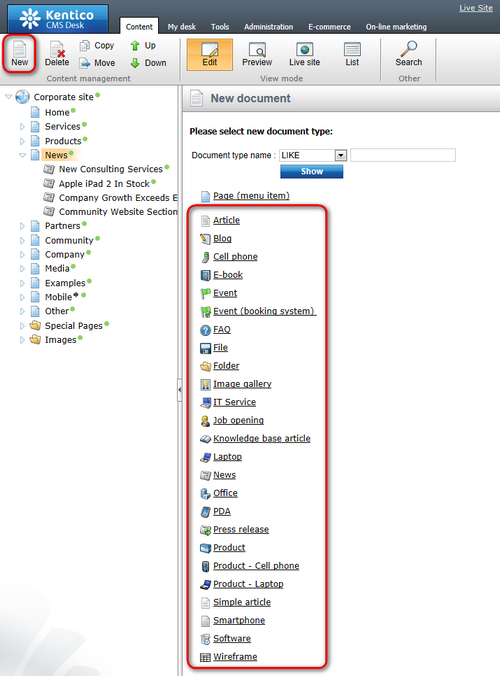
|
Available document types
The types of documents that can be created under the selected document depend on the type of the selected document. If the required document type is not available, the site administrator needs to add it in Site Manager -> Development -> Document types -> ... edit parent document type ... -> Child types. |
2. You are then redirected to the appropriate editing form. For example, if you chose to create a new News document in the previous step, you would get an editing form like in the screenshot below. Enter some sample values like the following:
•News title: My testing news
•Released date: 8/15/2007 (the release date displayed on the website)
•News summary: Some news summary.
•News text: Some news text.
•Publish from: <leave empty for now, it can be used to specify when the document goes live>
•Publish to: <leave empty for now, it can be used to specify when the document expires>
Now you can click Save to save the document and continue editing. You can also click Save and create another to save the news document and create another news document in the same location. The later option is useful if you need to create several documents of the same type in the same location at once.