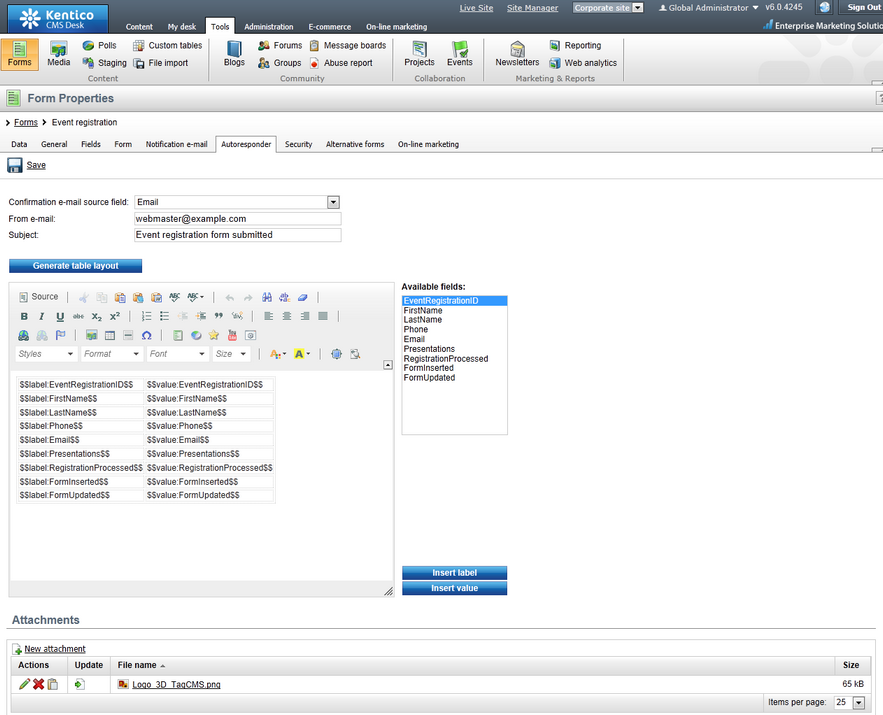Autoresponder e-mails |

|

|

|

|
|
Autoresponder e-mails |

|

|

|

|
|
|
||
Autoresponder e-mails can be configured on the Autoresponder tab of a form's editing interface. When you navigate to the tab for the first time, just the Confirmation e-mail source field drop-down list will be visible. Expand it and choose the field which contains the e-mail address that the automatic response should be sent to. This means that autoresponder e-mails can only be used with forms where such a field is present (however, this is the case of most real-world on-line forms). After choosing the field, the following extra options will be displayed:
•From e-mail - e-mail address of the sender of the autoresponder e-mails (the From field of the e-mail message)
•Subject - subject of the autoresponder e-mails
•E-mail body - the main text area allows you to define the body of the autoresponder e-mails
•Attachments - this option allows you to attach a file to each autoresponder e-mail, such as event agenda, white papers, etc.
•Generate table layout - this button generates a table with all field names in the left column and their values in the right column; macros for particular field names and values can also be entered separately by selecting a field from the Available fields listbox and clicking the Insert label or Insert value buttons
Macros may be utilized in values of these fields, as described in the Using macros with forms topic. With all the options configured, click Save to save your configuration.