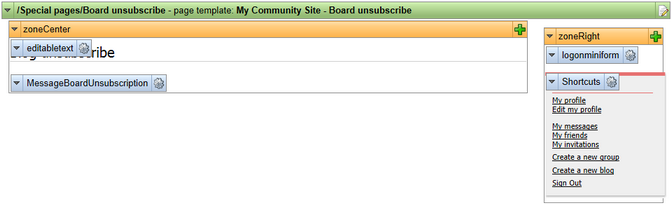Creating the Board unsubscribe page |

|

|

|

|
|
Creating the Board unsubscribe page |

|

|

|

|
|
|
||
This page will be used to handle message board unsubscription requests. There are several message boards throughout the whole site. Users can subscribe to receiving e-mail notifications about new messages on a particular board. The notification e-mails contain an unsubscription link leading to this page. When a user clicks it, they are redirected to this page with the subscription GUID in query string parameter. On the page, the Message board unsubscription web part will handle the request and perform unsubscription.
In order to for the page to be functional, you need to set its URL in Site Manager -> Settings -> Community -> Message boards -> Board unsubscription URL, as described in this chapter.
1. Select the Special pages folder in the content tree and click New. Choose the Page (menu item) document type.
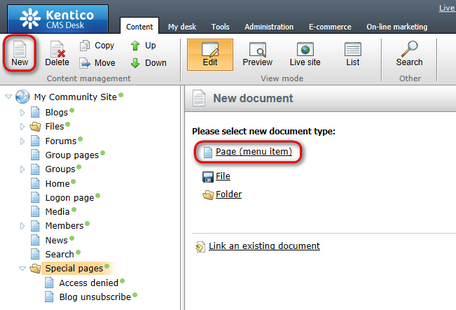
2. Select the My Community Site templates -> _StarterTemplate created in this chapter. Into the Page name field, enter Board unsubscribe and click Save.
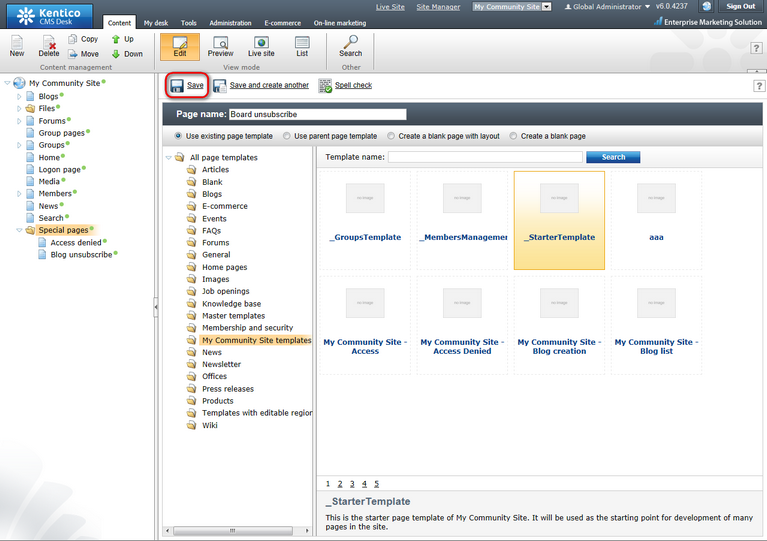
3. Switch to the Properties -> Template tab and click the Save as new template link. Enter the following details in the pop-up dialog:
•Template display name: My Community Site - Board unsubscribe
•Template code name: MyCommunitySite.BoardUnsubscribe
•Template category: My Community Site templates
•Template description: some text describing the page template
Click OK. Click Save.
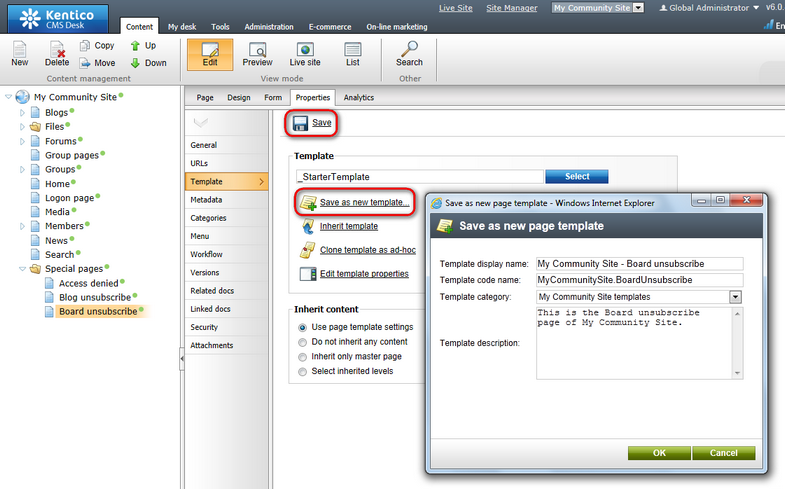
4. Click Edit template properties and change the Inherit content property to Select inherited levels, while only Level0 should be selected. Click Save to save the changes.
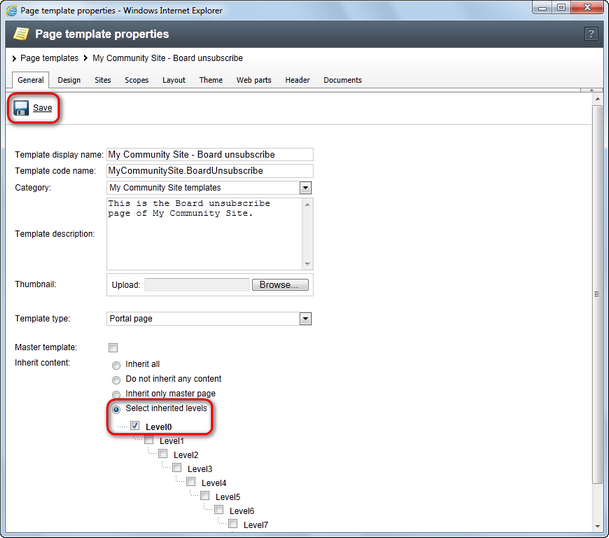
5. Switch to the Page tab and enter Blog unsubscribe into the Editable text web part's text box. Click Save.
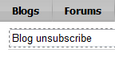
6. Switch to the Design tab. Click the Add web part (![]() ) icon of the zoneCenter web part zone and choose the Message board -> Message board unsubscription web part. Set the following properties of the web part, leave the default values for the rest of them:
) icon of the zoneCenter web part zone and choose the Message board -> Message board unsubscription web part. Set the following properties of the web part, leave the default values for the rest of them:
•Confirmation text: You have been successfully unsubscribed.
•Content before: <h3>
•Content after: </h3><br /><br />
Click OK. The page is now finished and ready to handle the unsubscription requests.