|
Overview |

|

|

|

|
Kentico CMS Web Installer allows you to create a new project and (optionally) configure Microsoft IIS web server.
Step 1 - Select .NET Framework version
First, you need to choose whether you use:
| • | .NET Framework 4.0 and Visual Studio 2010 |
| • | .NET Framework 3.5 and Visual Studio 2008 |
| • | .NET Framework 2.0 and Visual Studio 2005 |
Depending on your choice, the installer will use appropriate web.config and webproject.sln files. The binaries and code are the same for all options; they are compiled for .NET 2.0 and can be used with .NET 3.5 or .NET 4.0 as well.
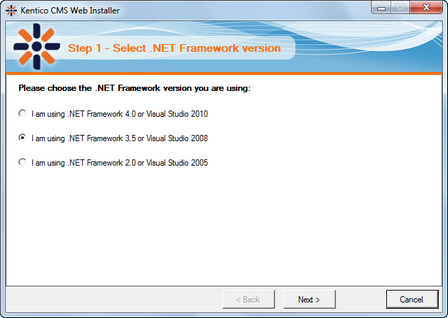
Step 2 - Choosing the target location
Choose one of the options. Click the link to view instructions for the selected option.
| • | I want to use local IIS server - you must have local IIS server installed, running and configured for the version of ASP.NET which you chose in the previous step |
| • | I want to use built-in web server in Visual Studio - you must have Visual Studio or Visual Web Developer Express Edition installed on your local machine |
| • | I want to install Kentico CMS on a remote (production or testing) server - this option only copies the project files to a temporary folder on your disk and you need to copy the files to your production server manually (e.g. over FTP) |
| • | I want to modify existing Kentico CMS installation - this option modifies (adds or removes components) an existing installation on the local machine |
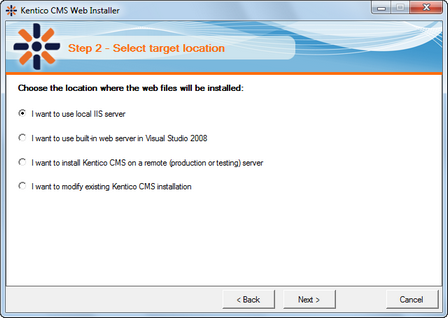
Page url: http://devnet.kentico.com/docs/5_5r2/devguide/index.html?web_installer.htm