|
Document-level permissions |

|

|

|

|
You can manage local permissions (i.e. permissions for a particular document or site section) in CMS Desk -> Content -> select a document in the content tree -> Properties -> Security.
Select the appropriate user or role in the left box. If the user or role is not available in the box, you may need to add them using the Add users or Add roles button. Now you can choose if the permissions should be "allowed" or "denied".
If you deny a permission, the action will not be allowed even if the user or role has the permission assigned on a global level, i.e. the Deny option overrides global settings for this permission.
You can configure the following permissions:
| • | Full control - perform all operations with the document |
| • | Read - read document content |
| • | Modify - modify document content, check in, check out |
| • | Create - create new documents under this document |
| • | Delete - delete this document |
| • | Destroy - destroy this document (without undo option) |
| • | Browse tree - unfold the current document and see its child documents |
| • | Modify permissions - change document permissions |
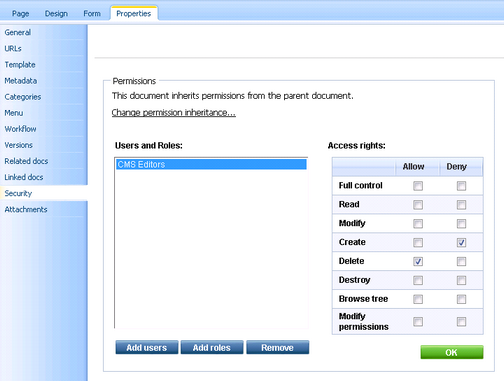
Permission inheritance
You will typically need to set up permissions for site sections, rather than for particular documents. In this case, you grant permission for the main section document to users and these permissions are inherited by all child documents.
Example
Consider the site structure like this:
| • | Root |
| • | Home |
| • | News |
| • | Products |
| • | Category 1 |
| • | Category 2 |
You may want to grant the following permissions to the users:
JohnS |
Marketing manager John can manage all content. |
Grant the Full control permission on the root to the user or grant permissions for the CMS Content module to some of this user's roles. |
MarkJ |
Product manager Mark can manage only the documents in the /Products section. |
Grant the Browse tree permission on the root to the user so that they can browse the Products section.
Grant the Read, Modify, Create, Delete, Destroy and Browse tree permissions on the /Products document to the user. These permissions are inherited by all child documents under the /Products section.
Please note that if you click the /Products/Category 1 document, the Browse tree permission is grayed and disabled. It means that this permission is inherited and cannot be removed - you can only deny the permission (unless you break inheritance - see below). |
AliceM |
Copy writer Alice can modify the copy of all documents, but Mark prefers to manage the copy of the /Products section by himself only. |
Grant the Read, Modify, Create, Delete and Browse tree permissions for the root to the user.
Go to the /Products document and deny the Modify, Create, Delete permissions to the user so that Alice cannot modify the copy in the /Products section. |
Please note: It's recommended that you configure local permissions for roles and then only assign users to the appropriate roles. In this example, you would first create roles "Marketing manager", "Product manager" and "Copy writer" and then configure their permissions.
Breaking the inheritance
In case you need to break the permission inheritance and configure different permissions for some site section, you need to click the Change permission inheritance... link in the Security dialog and choose one of the following options:
| • | Break inheritance and copy parent permissions - breaks permission inheritance and adds parent permissions to the document, while original permissions configured for the document are preserved. |
| • | Break inheritance and remove parent permissions - breaks inheritance and removes all permissions inherited from the parent, while additional permissions configured for the document will be preserved. |
Restoring the inheritance
If you decide to inherit the permissions from the parent again, click the Change permission inheritance... link in the Security dialog and then click Restore inheritance to parent document permissions.
Page url: http://devnet.kentico.com/docs/5_5r2/devguide/index.html?document_level_permissions.htm