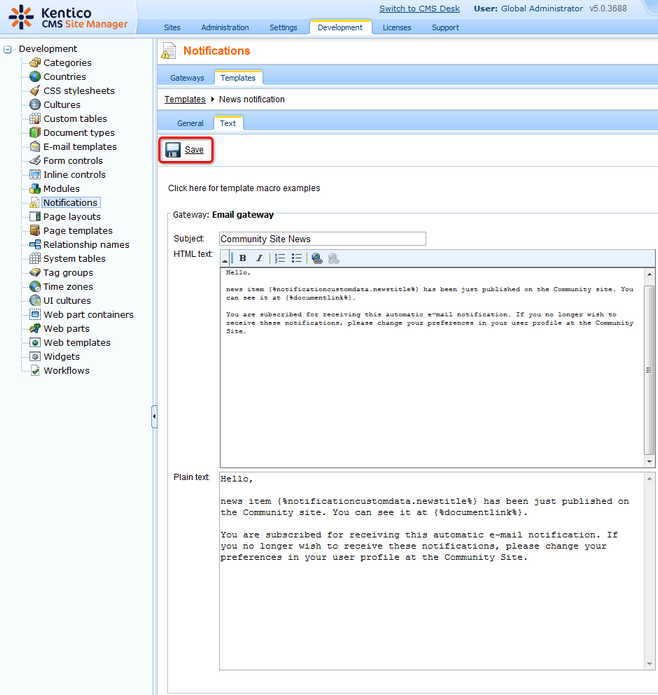|
Creating the News notification template |

|

|

|

|
There will be the News page on the site, where news will be added by content editors or site administrators. On the page, users will have the possibility to sign up for receiving notifications about new news items published on the site. You can find a tutorial on creating the page here.
In this chapter, we will create a notification template. Notification e-mails will be based on this template. More information about Kentico CMS Notifications module can be found in Kentico CMS Developer's Guide -> Module Notifications.
1. Go to Site Manager -> Notifications and switch to the Templates tab.
2. From the Sites drop-down list, select My Community Site and click the New template (![]() ) icon.
) icon.
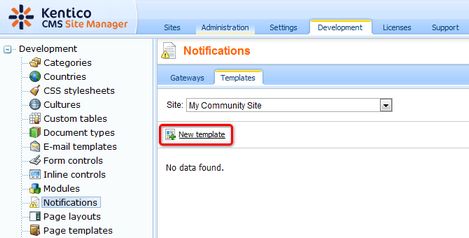
3. In the next dialog, enter the following details:
| • | Display name: News notification |
| • | Code name: NewsNotification |
Click OK.
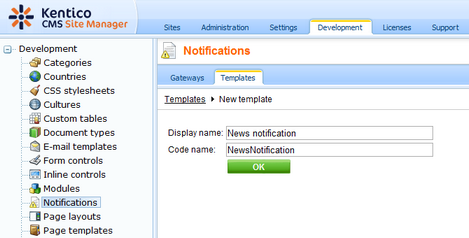
4. Switch to the Text tab and define the template's text the following way:
| • | Subject: Community Site News |
Enter the following template text into both HTML text and Plain text fields:
Hello, |
Click Save. The template is ready to be used.