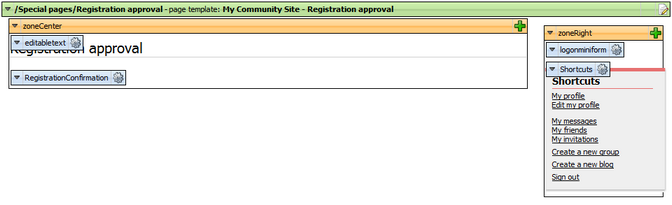|
Creating the Registration approval page |

|

|

|

|
After registration to the page, users don't become members immediately. Instead, an e-mail is sent to them with the registration approval link. The link is leading to this page and contains the registration GUID in query string parameter. When the user clicks this link, the Registration e-mail confirmation web part on this page handles the registration approval request and the user becomes a member.
In order to for the page to be functional, you need to set its URL into E-mail confirmation page property of the Custom registration form web part, as described in this chapter.
1. Select the Special pages folder in the content tree and click New. Choose the Page (menu item) document type.
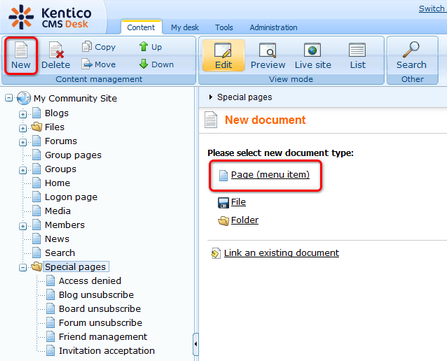
2. Select the My Community Site templates -> _StarterTemplate created in this chapter. Into the Page name field, enter Registration approval and click Save.
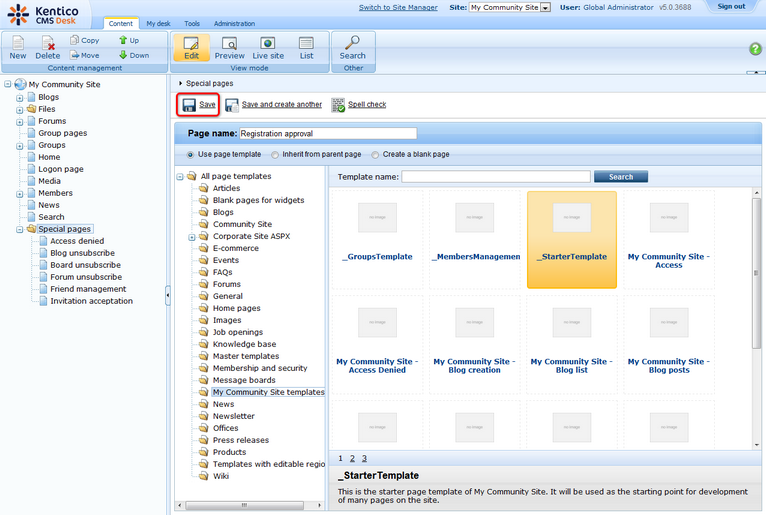
3. Switch to the Properties -> Template tab and click the Save as new template link. Enter the following details in the pop-up dialog:
| • | Template display name: My Community Site - Registration approval |
| • | Template code name: MyCommunitySite.Registration approval |
| • | Template category: My Community Site templates |
| • | Template description: some text describing the page template |
Click OK. Click Save.
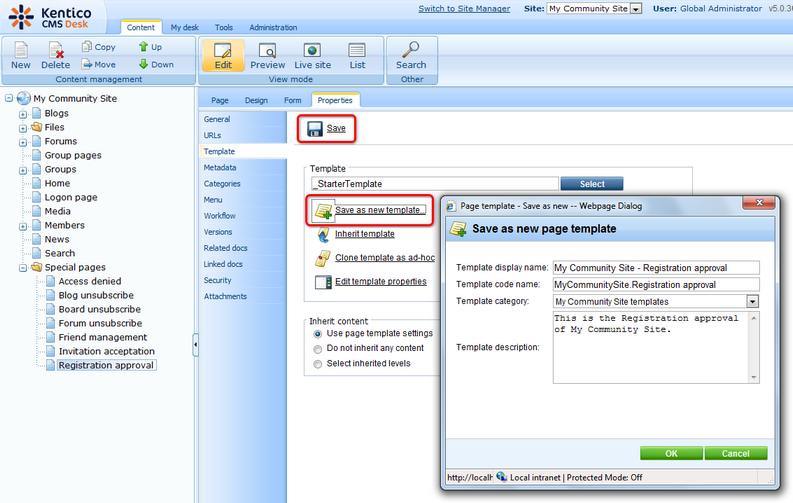
4. Switch to the Page tab and enter Registration approval into the Editable text web part's text box. Click Save.
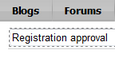
5. Switch to the Design tab. Click the Add web part (![]() ) icon of the zoneCenter web part zone and choose the Membership -> Registration e-mail confirmation web part. Set the following properties of the web part, leave the default values for the rest of them:
) icon of the zoneCenter web part zone and choose the Membership -> Registration e-mail confirmation web part. Set the following properties of the web part, leave the default values for the rest of them:
| • | From address: no-reply@mycommunitysite.com |
| • | Administrator e-mail: admin@mycommunitysite.com |
| • | Notify administrator: enabled |
| • | Successful approval text: Your user account is now active. You can sign in using your user name and password. <a href="~/Logon.aspx" title="Logon page">Click here to continue</a> |
| • | Unsuccessful approval text: Your registration wasn't approved. |
| • | User deleted text: The user account has been already deleted. |
| • | Content after: <br /><br /> |
Click OK. The page is now finished and ready to handle the registration approval requests.