Versioning allows you to store all versions of the document that uses workflow. You can view the previous versions of the document in CMS Desk -> Content -> Properties -> Versions.
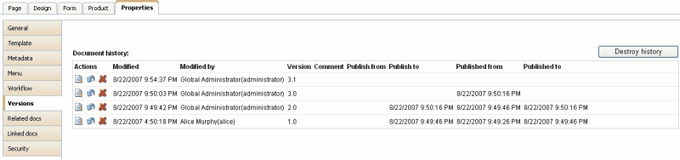
This dialog allows you to view, rollback and delete the old versions. If you rollback some of the previous versions, it's added to the top of the version history, but it needs to be approved again so that it's published.
You can use the Destroy history button to clear the history and restart version numbering. The user must be granted with Destroy permission for this document.
The history also shows when the particular version has been published and when it was replaced with a new version.
The length of the version history can be configured in Site Manager -> Settings -> Content management -> Version history length.
|
Automatic version numbering
Kentico CMS supports automatic version numbering:
The automatic version numbering works like in the following example:
0.1 - first version of the document when it's created 0.2 - second modification of the document 1.0 - first published version of the document 1.1 - first modification of the published document 2.0 - second published version of the document |
