All changes made to the documents and objects are tracked in the database, in the synchronization log. You can view them in the CMS Desk –> Tools –> Content Staging dialog, under the Documents and Objects tabs.
In the screenshot below, you can see the Documents tab. By clicking the website tree root in the tree view on the left side of the screen, you can view a list of all changes (synchronization tasks) made to all the documents of the website. By clicking a particular document, you can view only the changes made to it.
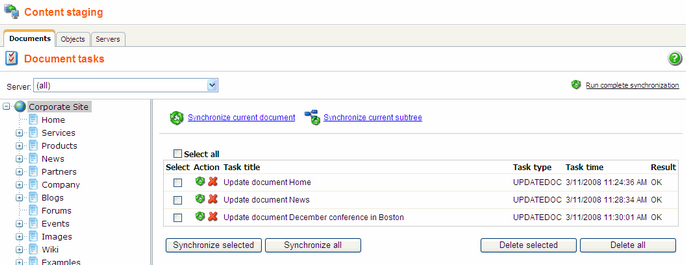
In the following screenshot, you can see the Objects tab. Compared to the Documents tab, you can't view all the changes made to all objects at once. You can view these separately, sorted by object categories or particular object types, just as listed in the tree view on the left side of the screen.
The main categories are Web site, Tools, Administration and Development. The first category contains object changes connected to the current website, whilst the other three contain object changes for global objects.
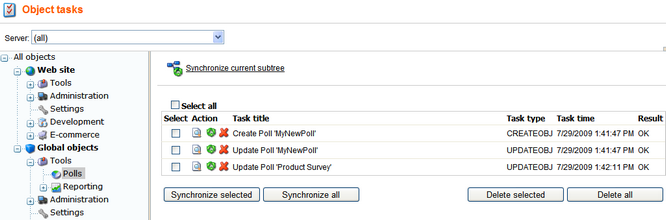
Executing both document and object synchronization tasks is done the same way, but some functionalities are available only for one of the two categories.
Choosing target servers to be synchronized
You can choose to synchronize only selected or all target servers using the Server drop-down list.
Running complete synchronization (documents only)
If you click the Run complete synchronization link, all documents are synchronized to the target server(s). In case you made any changes to content on the target servers in the meantime, these changes will be overwritten. Extra documents will not be deleted on the target server. This option synchronizes all documents even if there are no synchronization tasks listed.
Synchronizing current document (documents only)
This option synchronizes the selected document, even if there are no synchronization tasks listed.
Synchronizing current sub-tree
This option synchronizes all documents/objects in the selected sub-tree, even if there are no synchronization tasks listed. For objects, this option is displayed only when some particular object category is selected.
Synchronizing selected tasks
You can choose the document/object synchronization tasks to be executed using the check-boxes in the list and then clicking the Synchronize selected button. By clicking the Synchronize all button, all listed synchronization tasks will be performed, no matter which of them are currently selected.
Deleting synchronization tasks
If you do not wish to synchronize some changes, you can delete them using the Delete selected or Delete all buttons. The first one deletes the tasks selected by the check-boxes in the list, the other one deletes all listed tasks, no matter which of them are currently selected.
When the task fails
You can see the reason why some of the synchronization tasks failed by clicking the Failed link in the Result column.