Importing subscribers
Import of subscribers can be carried out using the CMS Desk -> Tools -> Newsletters -> Import subscribers dialog.
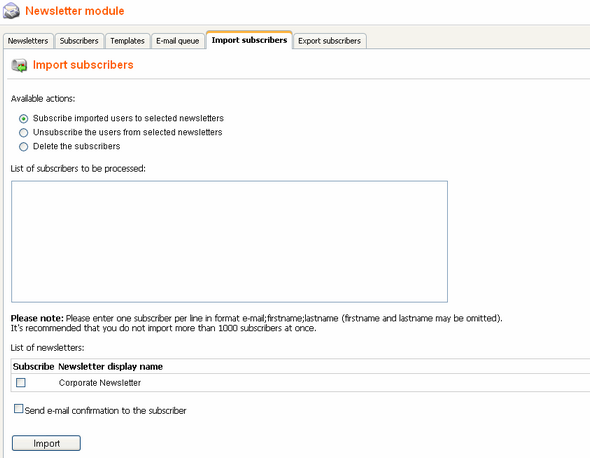
You need to prepare a list of subscribers in the following format:
email;firstname;lastname
Copy it to the 'List of subscribers to be processed' text area. Each line should contain one record in the mentioned format. The following examples are all valid:
david.scott@company.com;David;Scott marry.jones@mail.com;;Jones frank.maguire@web.com;Frank monica@italy.com |
By selecting one of the tree radio buttons above the text area in combination with some of the newsletters in the list below it, the following actions can be done:
| • | Subscribe imported users to the selected newsletters - subscribes imported users to newsletters selected in the list below |
| • | Unsubscribe the users from selected newsletters - entered users will be unsubscribed from the newsletters selected below |
| • | Delete the subscribers - entered users will be deleted from the list of subscribers |
Click OK to import the subscribers. If one of the lines contains an invalid entry, the import is not processes for any of the records and an error is displayed. If a subscriber e-mail address already exists, the first name and last name are updated instead of creating a new subscriber.
Exporting subscribers
If you need to export the list of subscribers to some other application, you can export them using the CMS Desk -> Tools -> Newsletters -> Export subscribers dialog.
You can choose if you want to export all subscribers (do not specify any newsletter) or only subscribers of chosen newsletter(s). The subscribers are exported in format:
email;firstname;lastname
Then, you can copy and paste the list of subscribers from the textbox to your application.