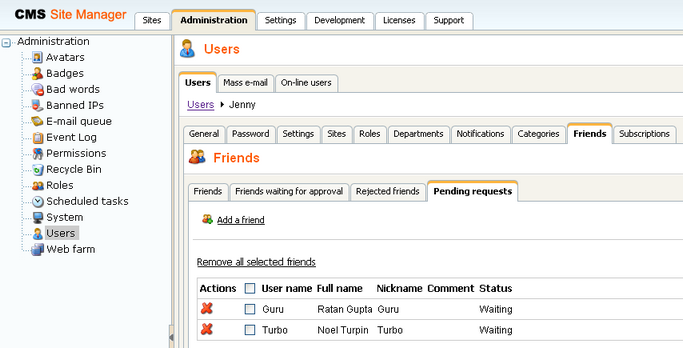Site administrators can manage users' friends in both CMS Desk and Site Manager, in the Administration -> Users section. If you choose to Edit (![]() ) some user and switch to the Friends tab, you will be offered with the four tabs for friends management that are described below. The same tabs will be offered in CMS Desk -> My desk -> My friends, where the currently logged-in user can manage her own friendships. Names of the tabs in My desk -> My Friends are stated in brackets:
) some user and switch to the Friends tab, you will be offered with the four tabs for friends management that are described below. The same tabs will be offered in CMS Desk -> My desk -> My friends, where the currently logged-in user can manage her own friendships. Names of the tabs in My desk -> My Friends are stated in brackets:
Friends (My friends)
On this tab, you can see a list of all your current friends. New friendships can be requested using the Add a friend link. You also can Remove (![]() ) or Reject (
) or Reject (![]() ) friends in the list. The difference between the two is that rejected friends can't request your friendship anymore while they are in the rejected status, while removed friends can request the friendship again. By checking some of the check-boxes and clicking one of the Reject all selected friends and Remove all selected friends buttons, you can reject or remove more friends at once. The Request friendship link can be used for requesting some user's friendship.
) friends in the list. The difference between the two is that rejected friends can't request your friendship anymore while they are in the rejected status, while removed friends can request the friendship again. By checking some of the check-boxes and clicking one of the Reject all selected friends and Remove all selected friends buttons, you can reject or remove more friends at once. The Request friendship link can be used for requesting some user's friendship.
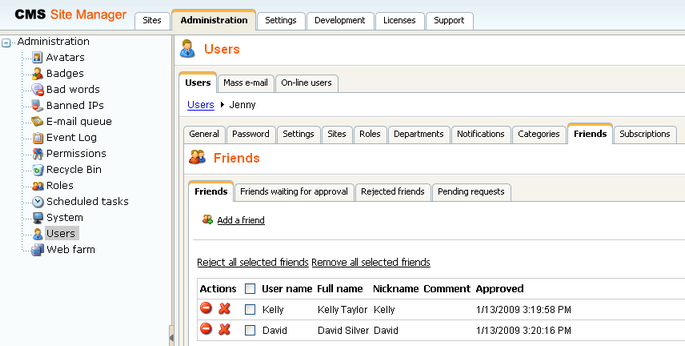
In the Request friendship dialog, you have to click the Select button, which opens the familiar user selection dialog. After selecting a user, you can enter some comment that will be displayed to the user when she receives the friendship request. You can also check the following check-boxes:
| • | Send e-mail - an e-mail with the friendship request will be sent to the user |
| • | Send message - messaging module message with the friendship request will be sent to the user |
| • | Automatically approve - global administrators and users with Manage permission for the Friends module can use this check-box, which creates the requested friendship without the other user's approval |
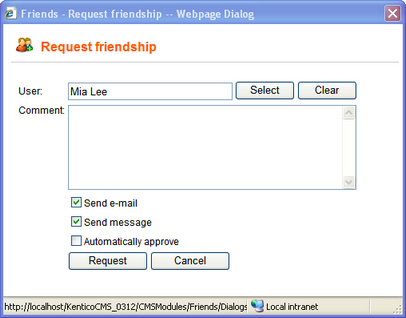
Friends waiting for approval (Friends waiting for my approval)
On this tab, you can see a list of all users who requested your friendship. You can either Approve (![]() ) or Reject (
) or Reject (![]() ) their request. By checking some of the check-boxes and clicking one of the Approve all selected friends and Reject all selected friends links, you can approve or reject more requests at once.
) their request. By checking some of the check-boxes and clicking one of the Approve all selected friends and Reject all selected friends links, you can approve or reject more requests at once.
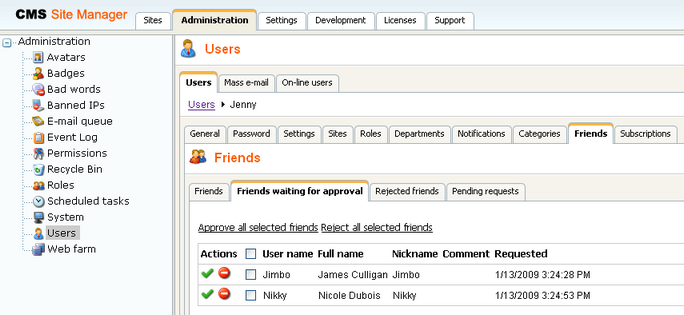
Rejected friends
On this tab, you can see a list of all users whose friendship you rejected. Once in the rejected status, the user can't request your friendship anymore. You can either Approve (![]() ) some user's friendship, which makes her your friend, or Remove (
) some user's friendship, which makes her your friend, or Remove (![]() ) the user from the list of rejected, which enables her to request your friendship again. By checking some of the check-boxes and clicking one of the Approve all selected friends or Remove all selected friends, you can approve or remove more users at once.
) the user from the list of rejected, which enables her to request your friendship again. By checking some of the check-boxes and clicking one of the Approve all selected friends or Remove all selected friends, you can approve or remove more users at once.
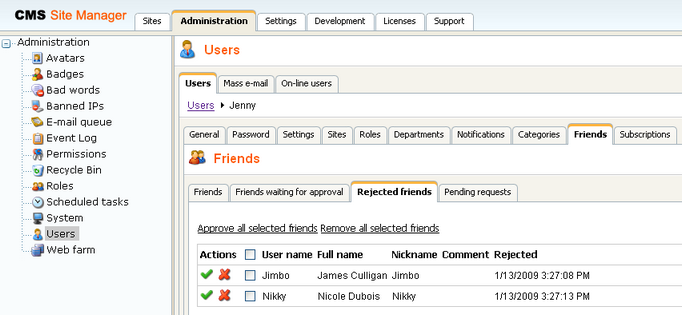
Pending requests (My pending requests)
On this tab, you can see a list of friends whose friendship you requested. New friendships can be requested using the Add a friend link.You can cancel a request by clicking the Remove (![]() ) icon or you can select more users using the check-boxes and click the Remove all selected friends link, which cancels more friendship requests at once.
) icon or you can select more users using the check-boxes and click the Remove all selected friends link, which cancels more friendship requests at once.