Global events allow you to execute custom events when some CMS event occurs. For example: if a document is created in the CMS system, you can handle this event, get information on the new document and send its content by e-mail or use third-party component to generate a PDF version of the document.
Events that can be handled
| • | Data updates - insert/update/delete actions for all data items |
| • | Security events - authentication and authorization |
| • | Document events - TreeNode insert/update/delete operations |
| • | Workflow events - document approval/rejection/publishing/archiving operations |
Similar topics: Writing custom search engine provider
|
Enabling custom event handling
If you want to use custom event handlers, make sure your web project's web.config file contains the following value:
<add key="CMSUseCustomHandlers" value="true" /> |
|
Default event handler library
The default event handler library is CMS.CustomEventHandler. Its name can be changed by means of a parameter in the AppSettings node of your project's web.config file. If the following line is inserted in the AppSettings node, the library name will be changed to CMS.CustomEventHandlerVB :
<add key="CMSCustomHandlersAssembly" value="CMS.CustomEventHandlerVB" /> |
How to write your own event handler
| 1. | Copy the CustomEventHandler project from Kentico CMS installation (typically C:\Program Files\KenticoCMS\3.x\CodeSamples\CustomEventHandler to some development folder (not under the web project). |
| 2. | Open the CMS web project using the WebProject.sln file. Click File -> Add -> Existing Project and select the CustomEventHandler.csproj file in the folder where you copied the CustomEventHandler project. Your Solution Explorer window will look like this: |
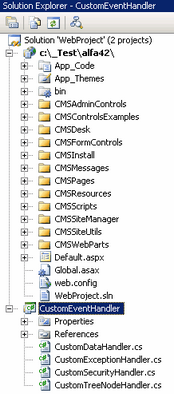
| 3. | Remove the invalid link to file CMS.pfx. Unfold the References section of the CustomEventHandler project and delete references to libraries CMSHelper and SiteProvider. |
| 4. | Now you need to update the references. Unfold the bin folder in the CMS web project and delete the standard CMS.CustomEventHandler.dll library. |
| 5. | Right-click the bin folder and choose Add Reference. Choose the Projects tab and click OK to add the CustomEventHandler project reference: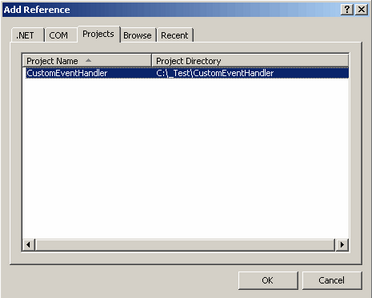 |
| 6. | Now right-click the CustomEventHandler project and choose Add Reference. Choose the Browse tab and locate the bin folder of your CMS web project on the disk. Choose to add a reference to the following libraries: - CMS.GlobalEventHelper.dll - CMS.TreeEngine.dll - CMS.GlobalHelper.dll - CMS.SiteProvider.dll - CMS.CMSHelper.dll - CMS.EmailEngine.dll - CMS.DataEngine.dll - CMS.WorkflowEngine.dll |
Please note that you can also navigate to bin folder on the Browse tab and paste the following string into the Add Reference dialog to add all the libraries.
"CMS.GlobalEventHelper.dll" "CMS.TreeEngine.dll" "CMS.GlobalHelper.dll" "CMS.SiteProvider.dll" "CMS.CMSHelper.dll" "CMS.EmailEngine.dll" "CMS.DataEngine.dll" "CMS.WorkflowEngine.dll" |
| 7. | Click Build -> Rebuild solution. |
Now you can modify the CustomEventHandler library source code and add your own code to handle appropriate actions. The places where you should place the code are marked with upper-case comments.
You can find more details on particular events in the following chapters.

