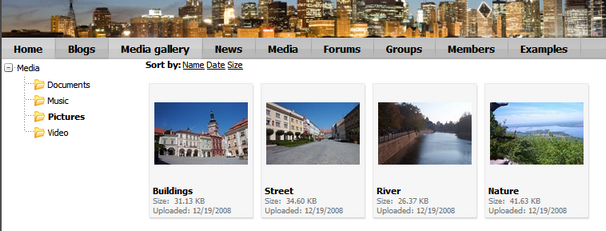The Media gallery web part can be used to display content of media libraries on the live site. In the following example, you will learn how to let site visitors view content of a media library using this web part. We will use the sample Community Starter site as the base for our example.
1. Go to CMS Desk. Create a new Page (menu item) document in the root of the content tree, name it Media gallery. Choose to Create a blank page and use the Simple layout.
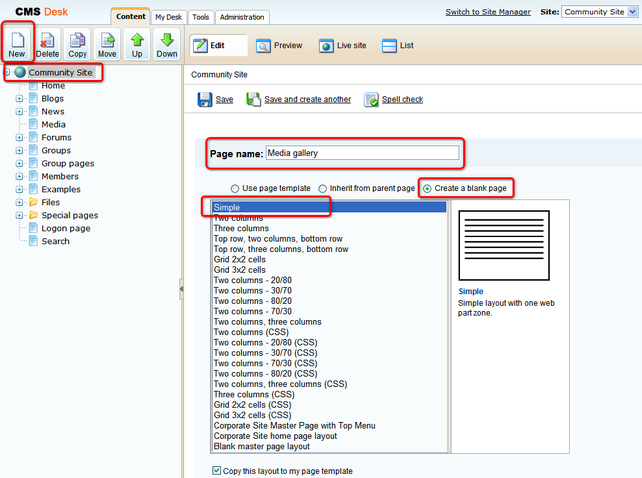
2. Click the Add web part (![]() ) icon at the top right corner of the only web part zone on the page and select Media library -> Media gallery. Click OK.
) icon at the top right corner of the only web part zone on the page and select Media library -> Media gallery. Click OK.
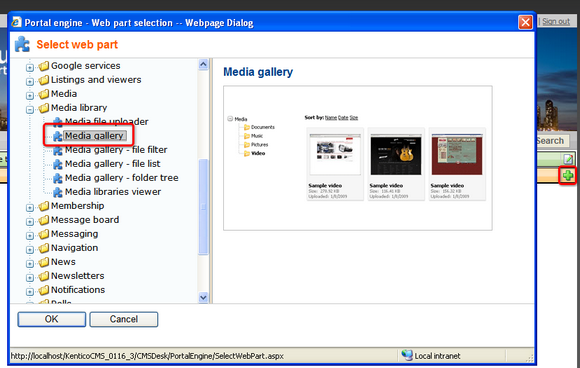
3. In the web part properties window, you only have to choose the media library that you want to display:
| • | Media library - Media |
Click OK.
4. And that's it! If you switch to the live site, you should see the web part displaying content of the selected media library.