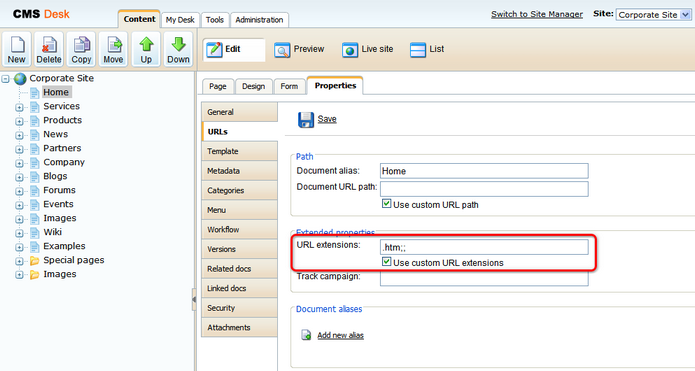The procedure is the same as for extension-less URLs. You will only configure a different extension or set of extensions at the end of the procedure:
Go to Site Manager -> Settings -> select Global or particular web site -> URLs -> set Friendly URL Extension value to .html and click Save.
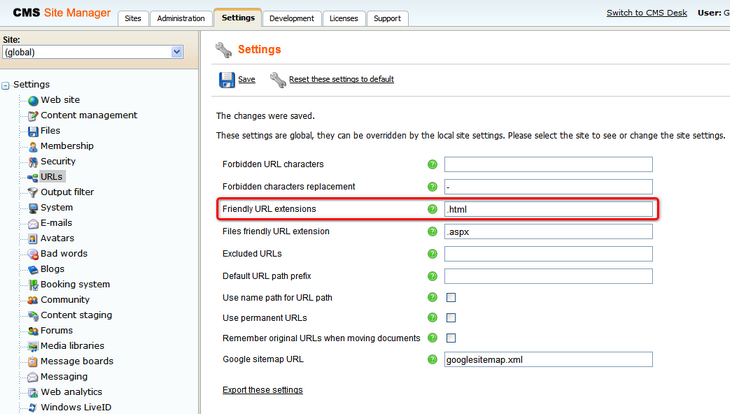
Now when you go to the live web site, you will see that all URLs in menus and listings are rendered with .html extension. In some cases, you may need to update some static links that were created with default .aspx extension.
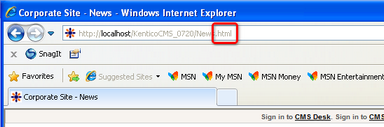
Using multiple extensions
You can enter multiple extensions into the Friendly URL Extension field mentioned above. The following format should be used:
.html;.htm;;.xxx;.abc
| • | The first extension is used as the default one and the links will be generated with it in the browser. |
| • | Other extensions are entered divided by semicolons ( ; ). Pages can be accessed through URLs ending with all entered extensions. |
| • | If you use a semicolons without any extension in front of it, just as in the middle of the sample entry above, extension-less URLs will also be supported. |
Document-level extensions settings
Apart of the global settings described above, document extensions under which the document can be accessed can also be set separately for each document. The default extension with which the pages are rendered in the browser are always taken from the global settings.
1. Select the document from the content tree.
2. Switch to its Properties -> URLs tab.
3. Enable the Use custom URL extensions check-box.
4. Enter the required extension(s) using the same rules as described above.
Please note: Even if the Use custom URL extensions option is disabled, files (cms.file documents) can be accessed under their physical extensions.