You may need to create a new page that will be similar to existing pages, but with some minor modification of the page template. Consider you want to display the editable region from the previously created page template in a green container box.
Instead of creating the page template from scratch, simply create a new page based on your existing page template.
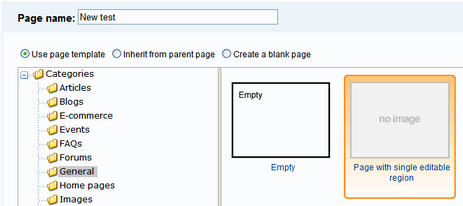
Then, choose the page and click Properties -> Template and click Clone as ad-hoc template and click Save. A new ad-hoc template is created now and you can edit it without modifying the existing pages based on the original template:

Now switch to the Design tab and click the configure button of the Editable text web part. Choose to use the Black box container in the Use container value and enter What's new into the Container title field:
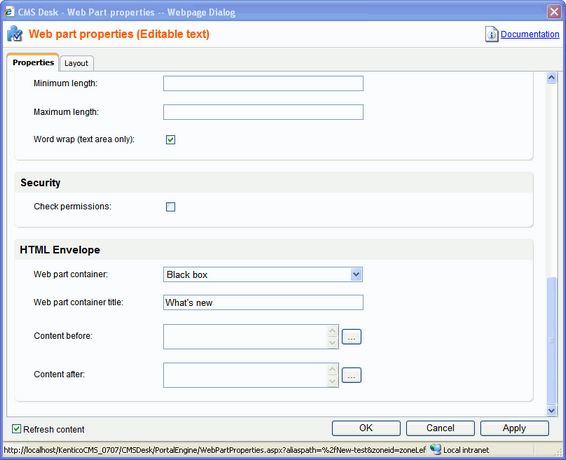
Click OK. Switch to the Page tab and enter some text into the editable region. Click Save and click Live site in the main toolbar. You will see a page like this:
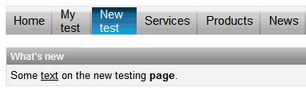
As you can see, the text is now surrounded with a green container. When you check the original My test page, you will see it uses the original design and it wasn't affected by the change we made to our new copy of the page template.
|
Re-using the adjusted template again
If you want to re-use the new, adjusted page template, you can click the Save as new template button in the Properties -> Template dialog as you previously did.
|
