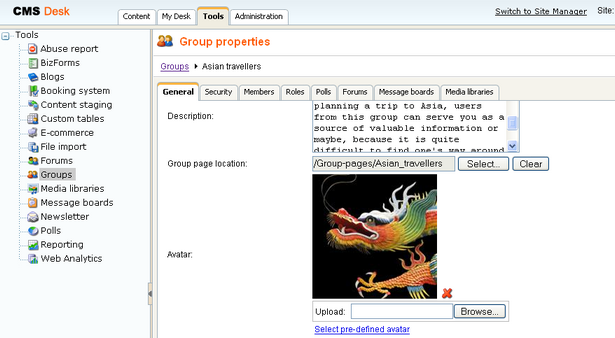When a new group is created, the default avatar will be assigned to it. After that, group administrators can change the group's avatar using the Group profile web part.
Users can Delete (![]() ) the avatar or Upload a custom one from a file. If pre-defined avatars are enabled in site settings, users can also click the Select pre-defined avatar link, which displays a gallery of pre-defined avatars.
) the avatar or Upload a custom one from a file. If pre-defined avatars are enabled in site settings, users can also click the Select pre-defined avatar link, which displays a gallery of pre-defined avatars.
You can find a live example of this on the Community starter site. Sign-in as some group administrator (e.g. Josh with blank password, he is the Australian travellers group admin) and click Groups in the main menu. You should see Australian travellers group in the My groups section. Click it, you will be displayed with what you can see in the screenshot below.
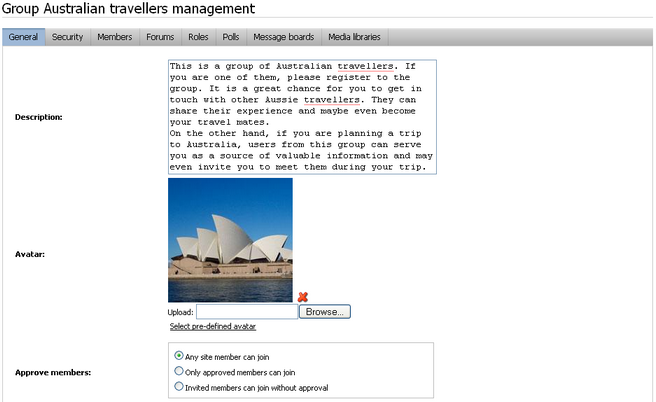
Changing group avatars in CMS Desk
Site administrators can change the avatar of any group. If you go to CMS Desk -> Tools -> Groups and choose to Edit (![]() ) some of the groups, you should see the group's avatar in the Avatar section, as depicted in the screenshot below. Group avatar can be Deleted (
) some of the groups, you should see the group's avatar in the Avatar section, as depicted in the screenshot below. Group avatar can be Deleted (![]() ), new one can be Uploaded from a file or selected from a gallery of pre-defined avatars (in case that it is enabled in site settings).
), new one can be Uploaded from a file or selected from a gallery of pre-defined avatars (in case that it is enabled in site settings).