Kentico CMS allows you to full-text search all documents in Kentico CMS repository. You can also configure it so that it searches the text inside uploaded documents, such as PDF, DOC or XLS documents. The configuration is described in Developer's Guide -> Installation and deployment -> Configuration of full-text search in files. It's not necessary to configure it at this moment since we will use only database search.
We need to create the search page. Click root, click New and choose to create a new Page (menu item). Enter page name Search and choose the General/Search page template. Click Save.
Click the Down arrow in the main toolbar until you move the Search page at the end of the list.
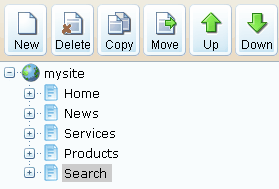
Click the new /Search page. You will see the search page. Enter PC in the Search for box and click Go.
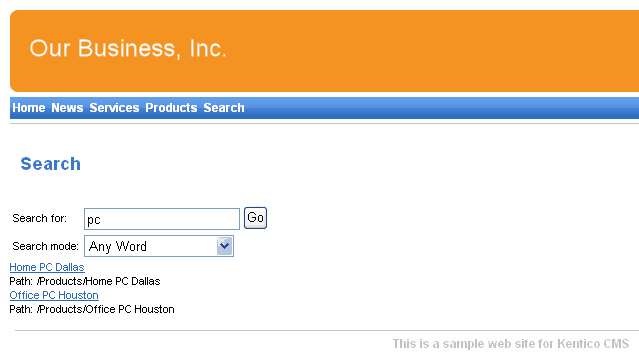
When you click some search result, you are redirected to the appropriate document.
|
Modifying the search results format
If you prefer a different design of the search results, you can modify the format in Site Manager -> Development -> Document types -> Root -> Transformations -> searchresults transformation. |
