1. Go to CMS Desk -> Products and switch to the Design tab. Click the Configure button of the cmsdatalist web part.
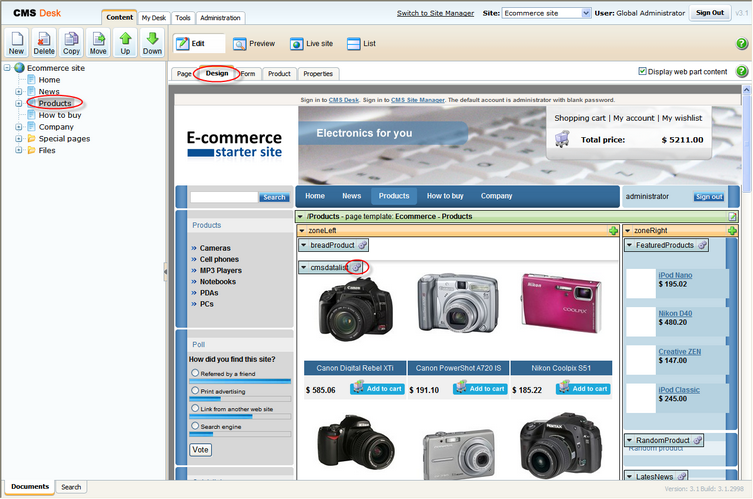
2. In the webpage dialog, find the Content filter section and enter SKUPrice ASC into the ORBER BY expression text box, then find the Paging section and enter 16 into the Page size checkbox. Now click Ok.
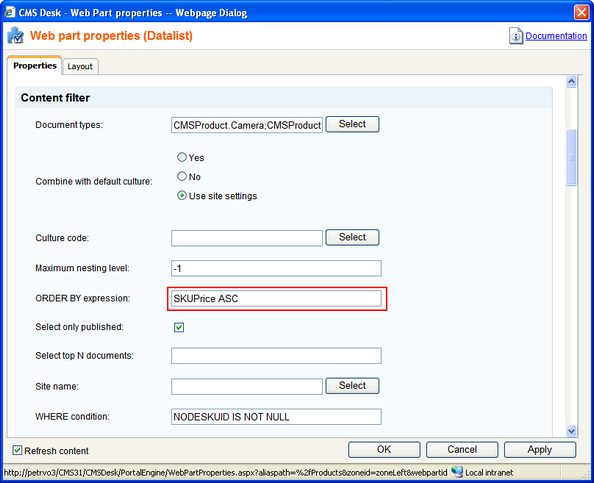
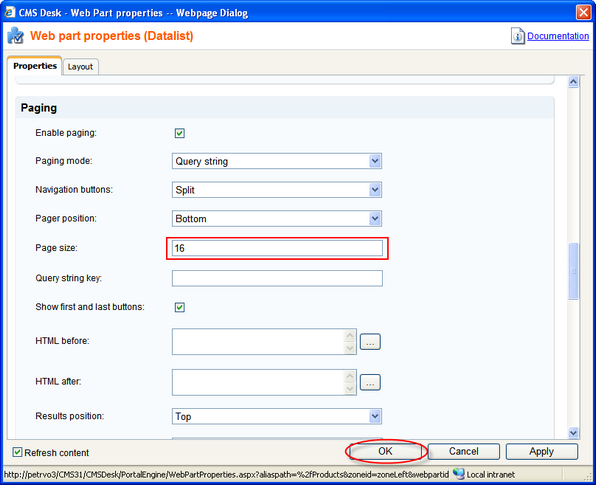
3. Switch to the Preview viewing mode. You can see that the products are sorted from the cheapest to the most expensive and there are 16 of them.
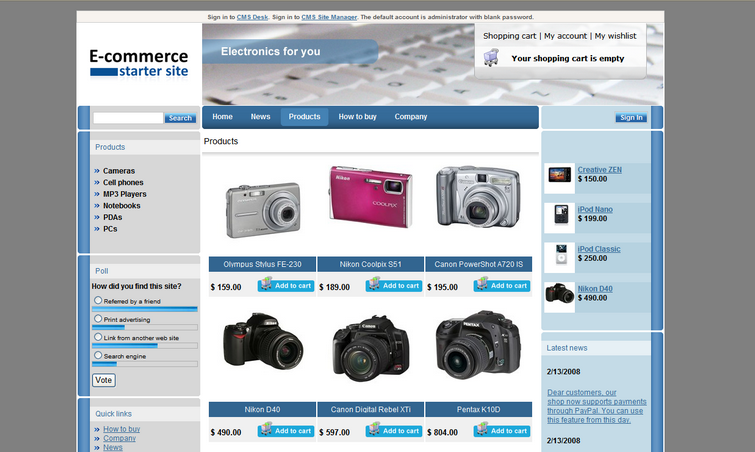
|
Sorting products
You may decide to sort products in a different way.
Should you want to sort products from the most expensive to the cheapest, you would enter SKUPrice DESC into the ORDER BY expression text box.
You can choose to sort products alphabetically as well. For sorting from A to Z, enter NodeName ASC. For sorting from Z to A, enter NodeName DESC into the ORDER BY expression text box. |
