Importing Sample Web Sites from Kentico Marketplace
This article explains how to import sample Web sites from Kentico Marketplace.
The sample web sites are only packages that need to be downloaded to your computer and imported into Kentico CMS installation. It means you need to have Kentico CMS installed first (you can download it
here).
Please note:
The web site templates do not contain all standard global object (e.g. inline controls) because of backward compatibility. We would recommend installing the Blank site (Site manager -> Sites -> New site wizard -> Use web site template -> Blank site) as well. You may delete it once it is created – the necessary objects will remain in the system.
When importing sample web sites from Kentico Marketplace, please follow these steps:
1. It's highly recommended that you make a clean installation of a new Kentico CMS Project using the Web Installer.
2. Go through the Database Setup until Step 4.
3. Now copy the Web site template in the zip file into folder <web site>\CMSSiteUtils\Import. Do NOT unzip the file.
4. Choose to Import existing Kentico CMS web site in Step 4 and click Next.
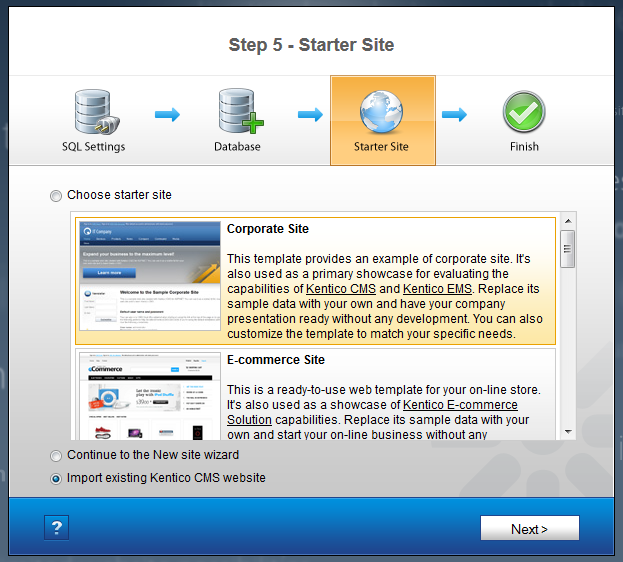
5. You are now redirected to the the Import Site wizard. Choose to pre-select only new items and click Next.
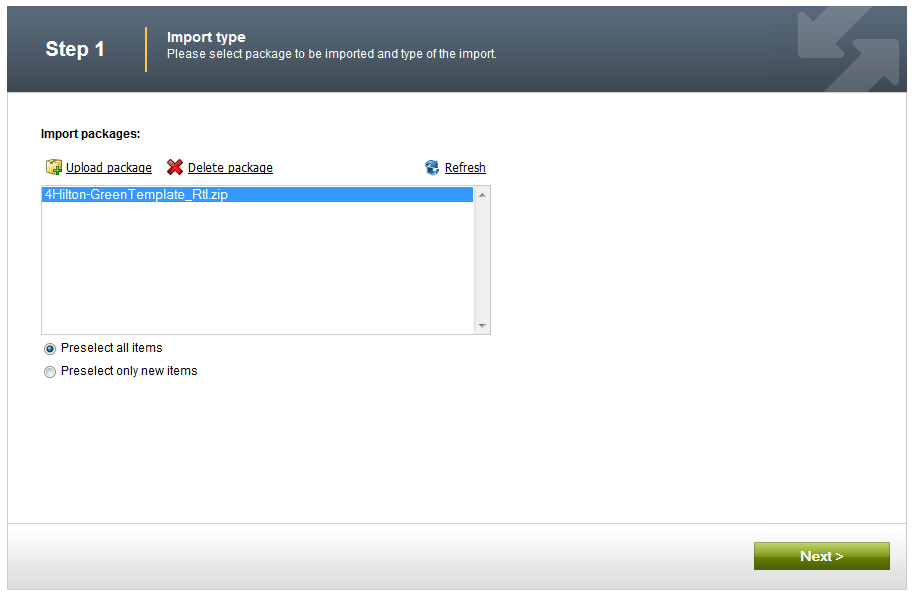
6. In step 2, change the display name, code name and domain name as you need. If you're installing on local computer, you will typically use localhost or 127.0.0.1 domain, which is the domain where you installation of Kentico CMS runs. Click Next.

7. In step 3, you can choose which objects from the sample web site (such as stylesheets, page templates, etc.) will be imported. If you're importing the site to a clean installation of Kentico CMS, you can just click Next. Otherwise, you may want to go through all object types and make sure that you will not overwrite some existing objects belonging to other sites. The possible conflicts are marked with an asterisk *. Click Next.
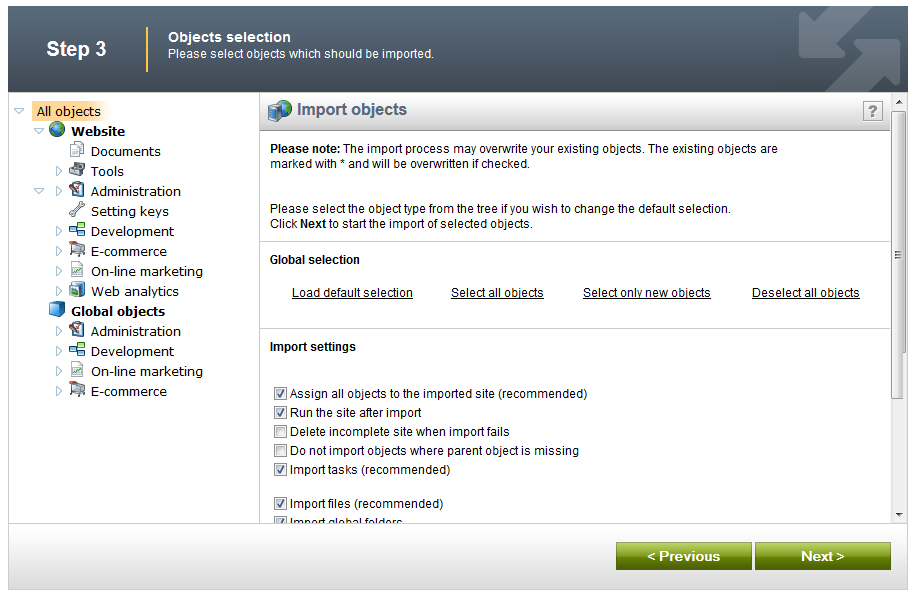
8. The web site is now imported. Click Finish.
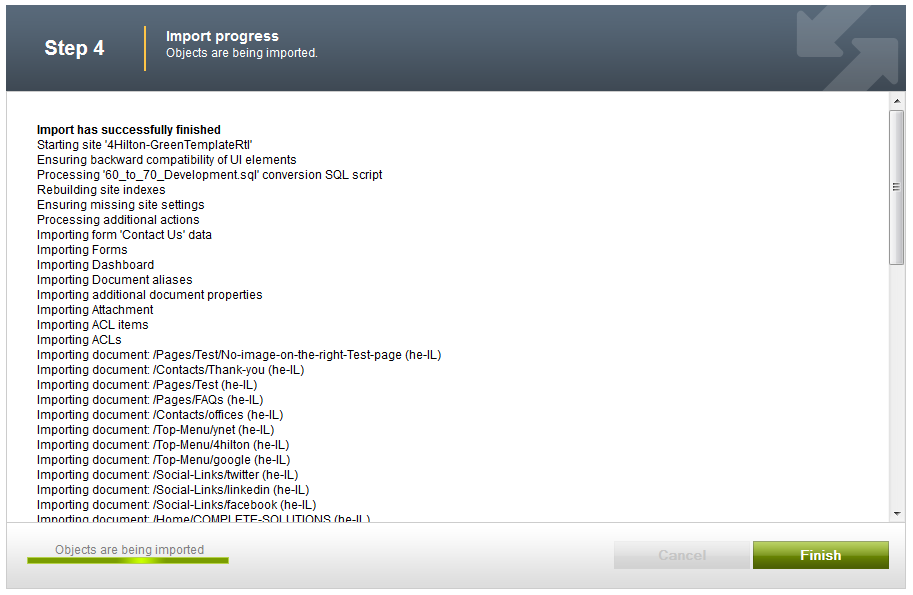
9. In the list of sites, click the Open live site icon and you will see your new Web site. If you wish to edit it, click the Edit content icon in the list of sites and the CMS Desk opens.
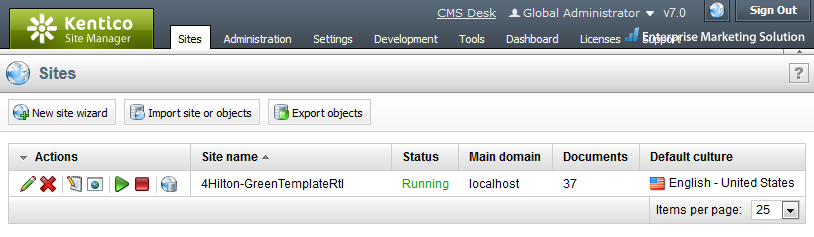 See also: Importing site or objects (version 5.5R2)
Importing site or objects (version 6)
Applies to:
See also: Importing site or objects (version 5.5R2)
Importing site or objects (version 6)
Applies to: Kentico CMS 4.x and later