Accessing the Intranet Portal |

|

|

|

|
|
Accessing the Intranet Portal |

|

|

|

|
|
|
||
This topic provides you with information on how the Intranet Portal can be accessed and what types of authentication can be used.
User authentication is always required to access the portal. The portal can be configured for one of the following types of authentication:
•Forms authentication - when accessing the portal, you are redirected to the logon page where you need to enter your user name and password.
•Windows authentication - when accessing the portal, you are logged on automatically based on your current Windows account. No user name and password needs to be entered.
Your system administrator should provide you with appropriate user name and password if Forms authentication is used. If Windows authentication is used, you only need to access the provided URL from a computer in your company network (logged on using your Windows user name and password) and you get logged on to the portal automatically.
|
Sample users and Forms authentication
To demonstrate the portal's functionality, we will use the pre-defined sample users that are shipped with the Intranet Portal website in the examples in this guide. Because of this fact, we also presume that the website is configured to use the default Forms authentication.
If you are accessing the portal using your own user account, the functionality described in the examples may be different or limited, based on configuration of permissions for your account.
|
1. Before accessing the Intranet Portal for the first time, you should be provided with the URL of the portal by your system administrator. It is typically something like http://intra or a similar URL. Enter the URL into your web browser's address line and press Enter.
![]()
2. As you are not logged on yet, you will be redirected to the ~/Logon.aspx page. For the purpose of this example, we will use one of the pre-defined sample users - Brad Summers. Enter BradS into the User name field, leave the password blank and click Log on.
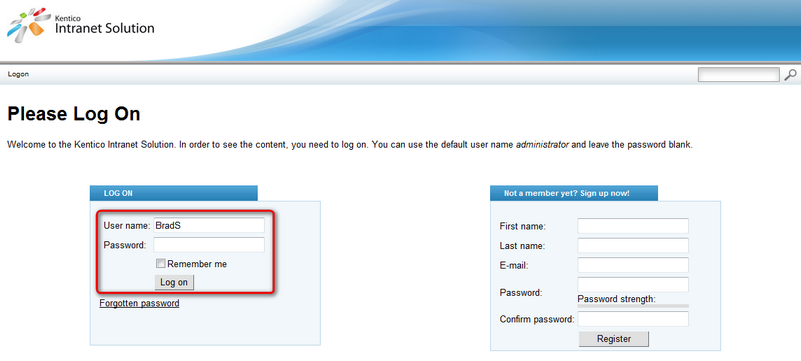
3. You will be logged on and redirected to the Home page. Please proceed to the Intranet Portal overview topic to get a quick explanation of what you can see on the page.