After you export some site or objects using the Export site wizard or Export objects wizard, you can import it using the Import site or objects wizard. Before you start the wizard, you need to copy your exported packages into the <web project>\CMSSiteUtils\Import folder under the target web site.
Importing a site
| 1. | Go to Site Manager -> Sites and click Import site or objects. 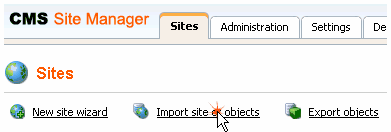 |
| 2. | Choose to import the appropriate package and click Next. |
| 3. | Enter the display name and code name of the new web site: |
| 4. | Now you may be asked for resolving conflicts between existing and imported objects. You can find more details in chapter Resolving import conflicts. |
|
Conflicts of running sites
If the imported site uses the same domain name or alias as one of the web sites that already run on your server, you may need get an error message at the end of the import:
In such case, you need to go to the Sites section, change the domain name or domain alias and start the new web site manually using the Start site button. |
Importing objects
| 5. | Go to Site Manager -> Sites and click Import site or objects. 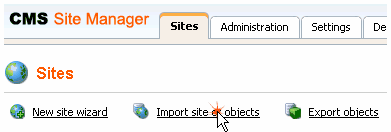 |
| 6. | Choose to import the appropriate package and click Next. |
| 7. | Now you may be asked for resolving conflicts between existing and imported objects. You can find more details in chapter Resolving import conflicts. |

