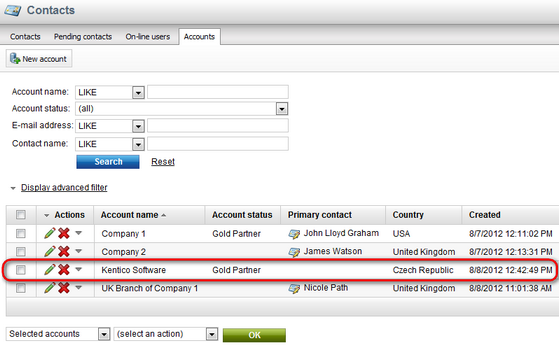Example: Creating a sample account |

|

|

|

|
|
Example: Creating a sample account |

|

|

|

|
|
|
||
Here you will learn how to create a new account.
1. Sign in as an administrator and go to CMS Desk -> On-line marketing -> Contacts -> Accounts and click on ![]() New account.
New account.

2. In the New account dialog, enter for example the following properties:
•Account name: Kentico Software
•Account status: select an account status, if no statuses were defined yet, please refer here to see how to do it
•Account owner: Luke Hillman (LukeH)
•Address line 1: AXA Centrum
•City: Brno
•Zip code: 60200
•Country: Czech Republic
•Phone: +420-511-180-800
•E-mail: info@localhost.local
Once entered, click ![]() Save for the new account to be created.
Save for the new account to be created.
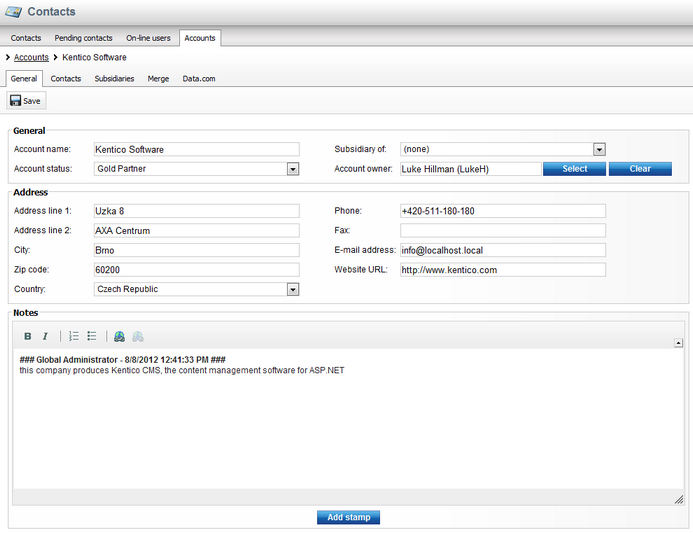
3. The account is now created and you are redirected to the General tab of its editing interface. If you want to add contacts to it, switch to the Contacts tab and click ![]() Add contacts. In the Select contact dialog which pops up, select contacts who should belong to the account, e.g. James Watson defined in Contacts -> Example: Creating a sample contact, and click OK.
Add contacts. In the Select contact dialog which pops up, select contacts who should belong to the account, e.g. James Watson defined in Contacts -> Example: Creating a sample contact, and click OK.
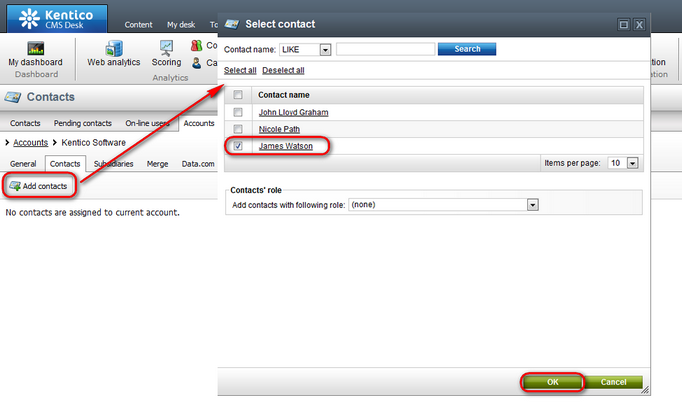
4. Optionally, switch to the Subsidiaries tab, click ![]() Add accounts and in the Select account dialog select accounts which should be recognized as subsidiaries of the current account. Click OK.
Add accounts and in the Select account dialog select accounts which should be recognized as subsidiaries of the current account. Click OK.
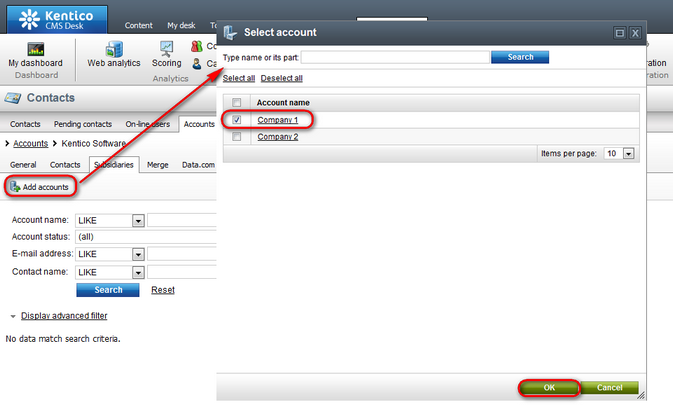
6. If you now view the list of accounts in CMS Desk -> On-line marketing -> Contacts -> Accounts, you can see that the new account is listed among other accounts.