E-mail translation |

|

|

|

|
|
E-mail translation |

|

|

|

|
|
|
||
This service delivers the translation data via e-mail. When a user submits a document for translation, the service creates a zip package containing the XLIFF source file(s) and sends it to the specified translators as an attachment of an e-mail message. The e-mail service allows you to exchange data with translators or agencies that do not have their own API for managing submissions.
The system cannot cancel e-mail translation submissions once they have been sent. In these cases, you need to contact the translators directly.
The e-mail translation service does not support automatic retrieval of completed translations. The translators can submit the files by:
•Uploading the zip archive containing the finished translation via a link included in the original assignment e-mail
•Sending the translation (in XLIFF format) to a member of the website's staff, who can then import it manually through the CMS Desk -> Tools -> Translations interface
Once the translation is imported into the corresponding submission, you can process it to transfer the new content into the documents.
To set up the e-mail translation service:
1. Ensure that your application is configured to send e-mails through an appropriate SMTP server.
2. Go to Site Manager -> Settings -> Content -> Translation services and fill in the following settings in the Translation via e-mail section:
Translation submission recipients |
Sets the addresses to which the system sends translation assignments through the e‑mail service. You can enter multiple e-mail addresses separated by semicolons. |
E-mail sender |
When sending translation assignment e-mails, the system automatically sets the sender to the address of the user who submitted the translation. The value of this setting is used if no user address is available, for example in the case of translations submitted automatically or via the API. |
Click ![]() Save.
Save.
The service sends the translation e-mails using the specified addresses.
If you need to assign different translator addresses for individual languages:
1. Go to Site Manager -> Development -> Translation services.
2. Create a Clone (![]() ) of the Translation via e-mail service for each additional language.
) of the Translation via e-mail service for each additional language.
3. Edit the services and enter the appropriate translator addresses into the Translation submission recipients property. This property overrides the E-mail sender setting.
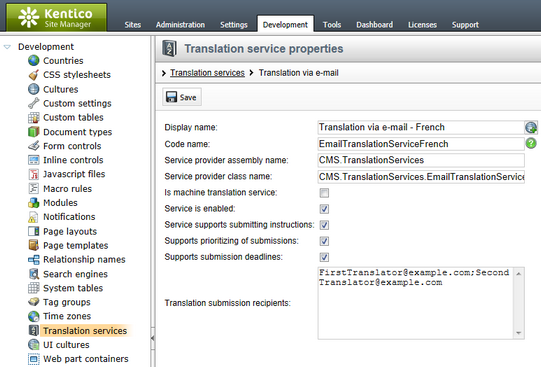
Cloned e-mail translation service for the French language
When submitting documents for translation, users need to select the clone of the e-mail translation service that matches the target language.
To change the content of the e-mail messages that the service sends to translators, you need to modify the appropriate e-mail template:
1. Go to Site Manager -> Administration -> E-mail templates.
2. Edit the Translation services - Submit translation template.
3. Alter the template according to your specific requirements and click ![]() Save.
Save.
You can use context macro expressions to dynamically insert the values of the given translation submission. For example:
•{% Submission.SubmissionSourceCulture %} - returns the culture code of the translation source language.
•{% Submission.SubmissionTargetCulture %} - returns the culture code of the target language.
•{% GetTranslationPriority(Submission.SubmissionPriority) %} - returns the priority set for the submission (low, normal or high).
•{% Submission.SubmissionDeadline %} - returns the date and time of the submission's deadline.
•{% Submission.SubmissionInstructions %} - returns the additional instructions entered for the submission.
•{% Submission.SubmissionWordCount %} - returns the total number of words in the translation source text.
•{%SubmissionLink%} - returns the URL of a system page where users can upload finished translation packages.
4. (Optional) Follow the steps described for the manual translation service if you wish to customize the instruction files included in the zip package attached to the e‑mails.
The service sends all translation assignment e-mails based on the current e-mail and instruction file templates.