Enabling Smart search indexing |

|

|

|

|
|
Enabling Smart search indexing |

|

|

|

|
|
|
||
To enable Smart search indexing for all websites in the system:
1. Go to Site Manager -> Settings -> System -> Search.
2. Check Enable smart search indexing box.
3. Click ![]() Save.
Save.
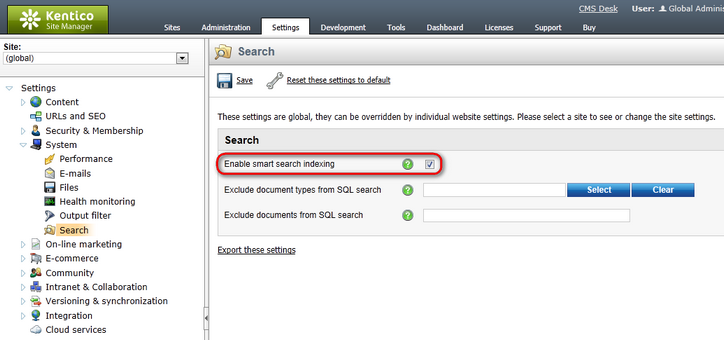
Note: Your application must have the write permission for the ~/App_Data folder on the server's file system. This folder stores the search index files, so the system cannot create and update indexes without the required permissions. See the Disk permission problems chapter to learn how to grant the write permission for the folder.
By default, the smart search creates and executes indexing tasks immediately whenever content covered by a search index is created or modified.
You can disable automatic running of indexing tasks upon creation by adding the CMSProcessSearchTasksByScheduler key to the /configuration/appSettings section of your application's web.config file:
<add key="CMSProcessSearchTasksByScheduler" value="true" /> |
When you set this key to true:
•The system only logs the search indexing tasks into the database without running them. You need to process the tasks periodically, for example using the Execute search tasks scheduled task.
•You cannot manually Rebuild indexes unless you also run the process that executes the indexing tasks.