Overview |

|

|

|

|
|
Overview |

|

|

|

|
|
|
||
Kentico CMS Service Manager is an external Windows utility which allows management of external Windows services used by Kentico CMS. Using the utility, you can install, uninstall, start, stop and restart Windows services for individual instances of Kentico CMS. While installation and uninstallation can be performed from Windows command line and the services can be started, stopped and restarted from Windows Services manager (services.msc), this utility integrates these tasks into a single tool where Kentico CMS services can be managed separately from other services running in Windows.
In the Using the utility topic, you can learn how services can be managed using the utility. Windows services for each particular Kentico CMS instance are defined in a dedicated XML file. Only services that are defined in the file can be managed by the Service Manager. To learn more about this file and its required format, please refer to the Services definition XML topic.
Kentico Service Manager can be launched two ways.
A) First way:
1.Run Kentico Installation Manager.
2.Select an instance of Kentico CMS.
3.Click the ![]() Services button on the toolbar.
Services button on the toolbar.
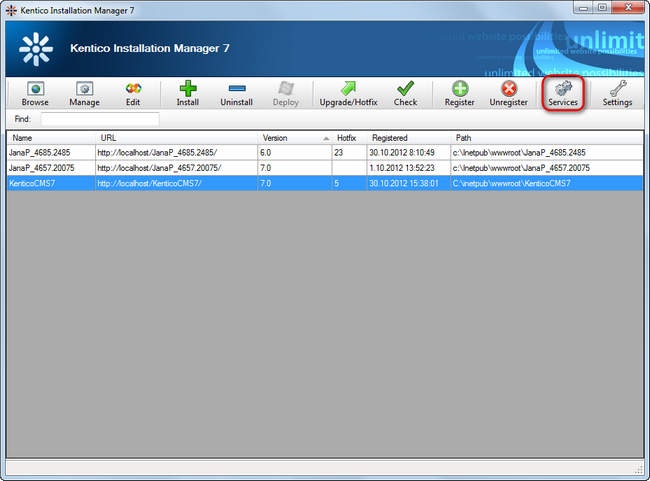
Running a Kentico Service Manager from KIM
B) Second way:
1.Launch the Kentico Service Manager from Windows Start menu.
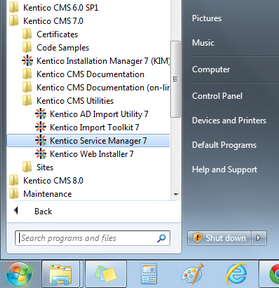
Running KSM 7.0 in Windows
2.Select the root of the Kentico CMS instance, whose services you want to manage, in the Browse For Folder dialog box.

Selecting a root folder of an insance
3.Click OK.
The Kentico Service Manager launches. For the description of its functions, continue to the Using the utility topic.
Kentico CMS Windows services require the CMSApplicationName or CMSApplicationGuid keys to be added in the appSettings section of the web.config file. Values of these keys are used in names of the Windows services and for identification of the Kentico CMS instance by the services. These keys are included in the web.config by default. However, when neither of the two keys is in the web.config of the selected instance (e.g., after being removed manually), you will encounter the dialog depicted in the screenshot below.
By clicking Yes, you tell the Service Manager to add these keys to the web.config so that services can work with the selected Kentico CMS instance. By clicking No, the keys will not be added, resulting in no services to be manageable for the selected instance. In the second case, another instance can be selected after clicking the Select (![]() ) button in the top toolbar.
) button in the top toolbar.
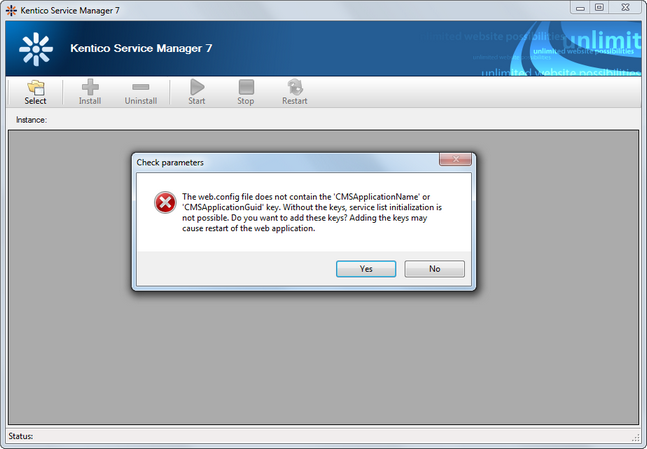
Missing parameters