Registering your application |

|

|

|

|
|
Registering your application |

|

|

|

|
|
|
||
To enable Live ID logon for your website, you must register it on the Windows Live application management site at the following address: https://manage.dev.live.com/.
1. Once on the page, sign in with your Windows Live ID (you may need to create an account if you don't already have one) and you will be redirected to the application registration page.
2. Here, enter an appropriate Application name that will be used to identify your website in the Windows Live user interface (click Create application if you already have an application registered and wish to add another one):
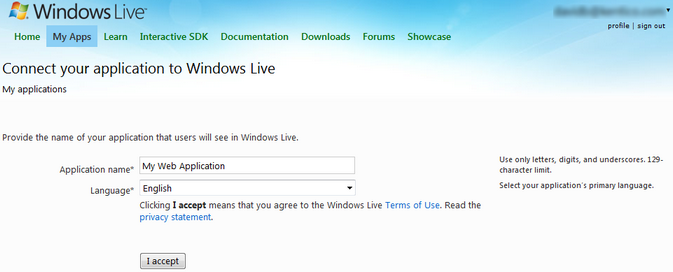
Read the terms of use and the privacy statement, then click the I accept button to register the application.
3. On the next screen, click on the Application Settings Page link and switch to the API Settings tab. Type the fully qualified domain name of your website into the Redirect domain field and select the appropriate Mobile client app option.
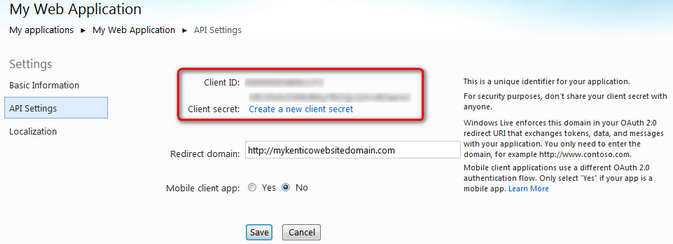
Click Save when you are done. Note the Client ID and Client secret values, since they will be required later when filling in the Live ID authentication settings in Kentico CMS.
4. You can also specify additional details for your application on the Basic Information tab, such as a logo or links to the terms of service and privacy policy of your website. The Localization tab may be used to set a different application name for individual languages. These options affect the logon page to which users will be redirected when they try to authenticate on your website using Live ID.