Registering a custom gateway |

|

|

|

|
|
Registering a custom gateway |

|

|

|

|
|
|
||
When you have developed a custom notification gateway, you need to take the following steps to register your gateway in the system:
1. Go to Site Manager -> Development -> Notifications. At the top of the Gateways tab, click ![]() New gateway. The New gateway form will be displayed.
New gateway. The New gateway form will be displayed.
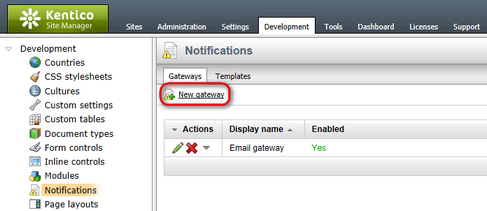
2. Enter the following details into the New gateway form:
•Display name - display name of the notification gateway
•Code name - code name of the gateway
•Description - text describing the gateway
•Enabled - if unchecked, the notification gateway is not functional - this can be useful if you want to temporarily disable the gateway so that no messages will be sent, e.g. when you are performing some administration tasks; if checked, the gateway works normally
•Assembly name - name of the assembly in that the gateway code is stored
•Class name - name of the class containing the gateway code; must be entered including the assembly name, as you can see in the screenshot below
•Supports message subject - enable if the gateway's message format supports message subjects
•Supports HTML text - enable if the gateway supports messages in HTML format (e.g. for e-mails)
•Supports plain text - enable if the gateway supports plain text format (e.g. for SMS)
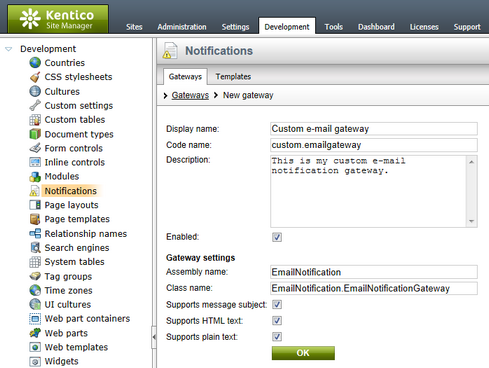
3. After entering all the details, click OK to confirm the changes you have made.