Editing custom tables |

|

|

|

|
|
Editing custom tables |

|

|

|

|
|
|
||
This topic covers editing existing custom tables. If you want to learn more about creating custom tables first, refer to the Creating custom tables topic.
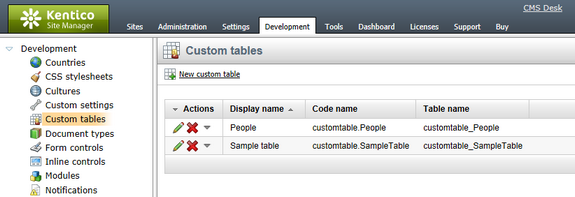
1. Navigate to Site Manager -> Development -> Custom tables.
2. Edit (![]() ) the custom table that you want to manage.
) the custom table that you want to manage.
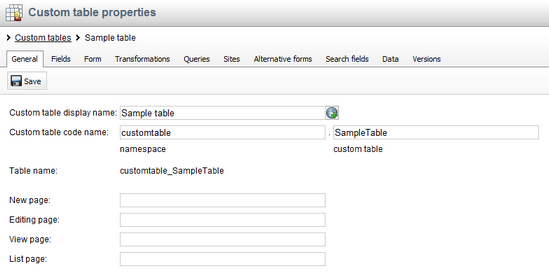
3. ![]() Save the changes you made.
Save the changes you made.
The interface is divided into the following tabs:
•General - this is where you can modify the display and code name of the custom table, as well as define URLs of custom pages that can be used instead of the default pages for adding, editing, viewing and listing of data items stored in the table
•Fields - on this tab, you can find the field editor that can be used to manage fields (columns) of the table
•Form - this tab allows you to create a custom form layout that will be used for adding and editing data items
•Transformations - this is where transformations for the custom table can be created and managed
•Queries - database queries for manipulation with data in the table can be created and managed on this tab
•Sites - on this tab, you can define websites for which the custom table will be available
•Alternative forms - alternative forms for adding and editing custom table data can be created on this tab; more info can be found in Modules -> Alternative forms -> Automatically used alternative forms
•Search fields - on this tab, you can define how data stored in the custom table will be indexed by the Smart search module
You can find more information on particular tabs in the Kentico CMS Context Help. Access the context help by clicking the ![]() icon in the top right corner of each tab.
icon in the top right corner of each tab.