Daylight saving time |

|

|

|

|
|
Daylight saving time |

|

|

|

|
|
|
||
When creating a time zone or modifying some of the existing ones, you may come across the need to specify the daylight saving time (DST). This is a convention of setting clocks so that afternoons have more daylight and mornings have less of it. The amount of time advance and dates of change vary from country to country, however, it is usually a one hour advance at the beginning of spring and the advance is rolled back in autumn.
For more information about DST, please read this Wikipedia article: http://en.wikipedia.org/wiki/Daylight_saving_time
Daylight saving time can be set separately for each of the time zones. It can be set when creating a new time zone or when editing an existing one.
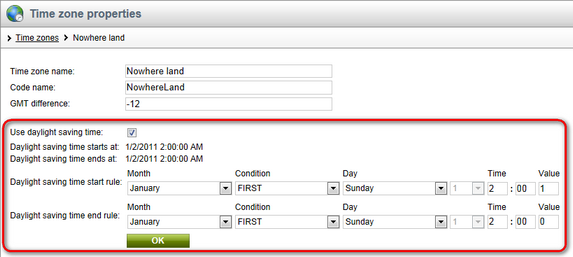
1. The first thing you need to do is to check the Use daylight saving time check-box. This enables DST for the time zone.
2. Now when you have DST enabled, you have to set the DST start rule and DST end rule for the current time zone. First, select the month in which the change will be carried out using the Month drop-down list.
3. Here comes the complicated part. You have to specify on which day of the selected month the change will be carried out. This is done by the Condition drop-down list and the two Day drop-down lists.
The following table explains the meanings of possible options for the Condition parameter:
FIRST |
Day of the week can be selected. If you select Monday, the time advance will occur on the first Monday of the selected month. |
LAST |
Day of the week can be selected. If you select Monday, the time advance will occur on the last Monday of the selected month. |
>= |
Day of the week and day number can be selected. If you select Monday and 15, the time advance will occur on the first Monday after the 15th day of the selected month. |
<= |
Day of the week and day number can be selected. If you select Monday and 15, the time advance will occur on the last Monday before the 15th day of the selected month. |
= |
Day number can be selected. If you select 15, the time advance will occur on the 15th of the selected month. |
4. Set the time when the change will occur on the specified date using the Time fields.
5. The last thing is to set the time difference between the standard time and DST. It should be entered into the Value field and represents the difference from standard time in hours. Use this value for the DST start rule and '0' for the DST end rule.
6. Click OK to save the settings.