Copy & Paste from Microsoft Word |

|

|

|

|
|
Copy & Paste from Microsoft Word |

|

|

|

|
|
|
||
When copying a text from Microsoft Word, the text is encapsulated with many unnecessary tags that may break your web page design. That is why the built-in WYSIWYG editor allows you to clean the pasted text so that it contains only basic formatting.
1. Select the text in a Microsoft Word document and copy it to clipboard (CTRL+C):
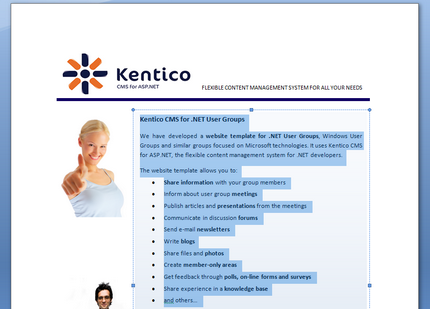
2. Now place the cursor into a Kentico CMS text area and click the Paste from Word (![]() ) icon on the WYSIWYG editor toolbar. The behaviour depends on the browser that you are using:
) icon on the WYSIWYG editor toolbar. The behaviour depends on the browser that you are using:
•If you are using Microsoft Internet Explorer, the text will be pasted into the text area automatically.
•If you are using a different browser, the Paste from Word dialog opens. Paste the text into the box using CTRL+V and check both the check boxes and click OK.
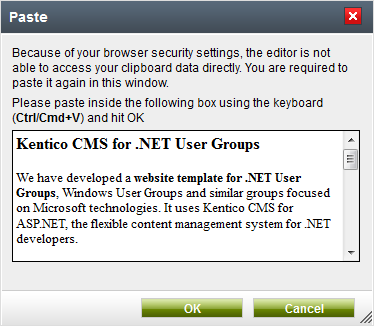
3. The text gets pasted into the text are and looks like this:
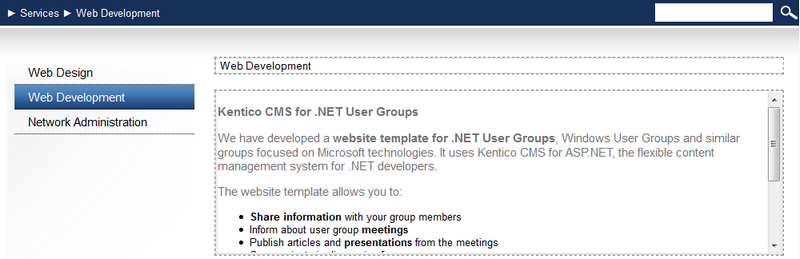
As you can see, the style follows your website design. However, since Word does not provide appropriate tagging information, some formatting may not be preserved and you may need to apply the design manually - e.g. the header in the sample text.
4. Finally, click Save (![]() ) to save the changes.
) to save the changes.