Content locking |

|

|

|

|
|
Content locking |

|

|

|

|
|
|
||
Content locking allows content editors to lock a document for editing, so that other editors cannot modify the document at the same time.
Content locking is based on the check-in/check-out principle. The following is an example of operations in the document life cycle when content locking is used:
1.A user creates a new document and saves it. The system automatically checks it out (locks it), so that other users cannot edit it.
2.The user finishes the changes, checks in the document and submits it for approval.
3.A reviewer checks out the document and makes changes, then checks it in and approves it.
You can enable content locking for versioned documents at two levels:
•Globally
•For a particular workflow
To enable content locking globally for all sites or a particular site, navigate to Site Manager -> Settings -> Content -> Content management and turn on the Use check-in/check-out setting.
To enable content locking for a particular workflow, edit it and configure the Use check-in/check-out property.
To check out documents when editing them, use the ![]() Check out button. When you check out a document, you can then check it in with the
Check out button. When you check out a document, you can then check it in with the ![]() Check in button.
Check in button.
To discard the changes you made while the document was checked out, click ![]() Undo check-out. The document will revert back to the latest version before the check-out.
Undo check-out. The document will revert back to the latest version before the check-out.
You can use the Check in/Check out/Undo check-out buttons on the Properties -> Versions page. This page enables you to specify custom version numbers and comments for each version when you check in the document.
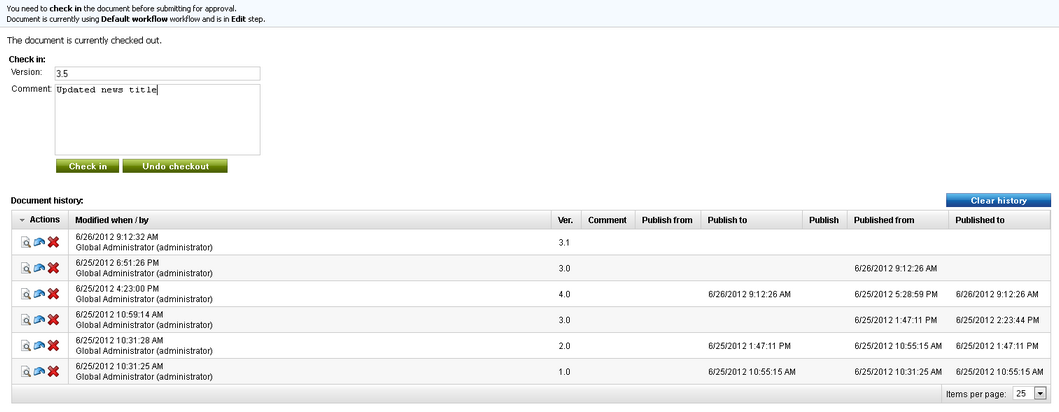
|
Checking in any document
Users to whom the Check in any document permission was granted can check in any document, even if they haven't checked out the document. This permission can be set in Site Manager -> Administration -> Permissions, in the permission matrix under Modules -> CMS Content. However, this check-in can only be performed from the Properties -> Versions tab of the selected document, by clicking either the Check in or the Undo check-out button. |