Configuring Application Pools |

|

|

|

|
|
Configuring Application Pools |

|

|

|

|
|
|
||
Application Pools provide you with additional level of website management. They are supported only by Windows Server 2003/2008/Vista/7. You can configure them in the Internet Information Services (IIS) Manager under local computer -> Application Pools.
IIS 7.0:
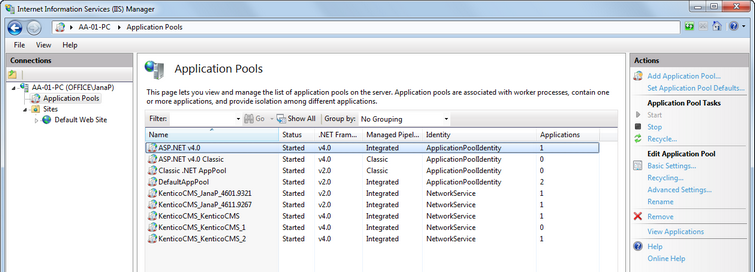
IIS 6.0:
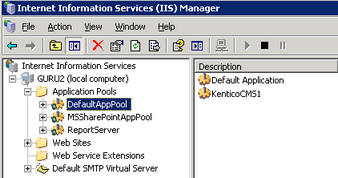
The application pools allow you to group applications (websites) into pools that share server resources using the same rules. This chapter contains recommendations on how to configure the website application pools for Kentico CMS.
You can check and change the assigned application pool by right-clicking an application under local computer -> Sites -> Default Web Site (or other web site) and selecting Manage Application -> Advanced Settings...
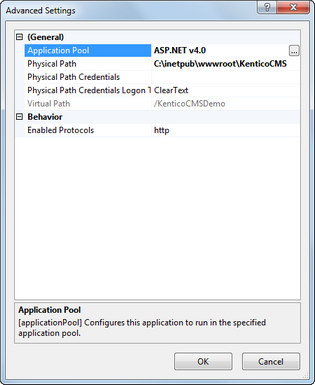
You can set the Recycling and other options by right-clicking on an application pool under local computer -> Application Pools and selecting Advanced Settings....
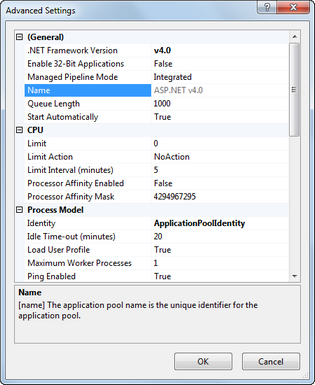
You can check the name of the application pool in the website Properties dialog, on the Home Directory tab. If you're running Kentico CMS in a virtual directory, you will find it in the Virtual Directory Properties dialog, on the Virtual Directory tab.
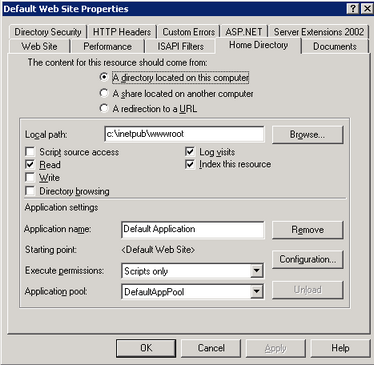
You can see the Application Pool Properties dialog by right-clicking the appropriate application pool and selecting Properties from the context menu. You will see dialog like this:
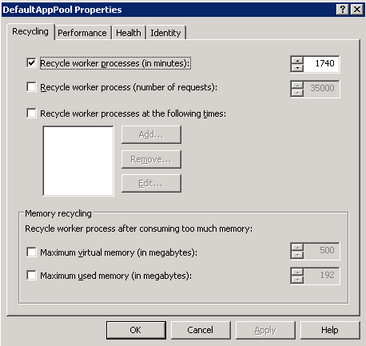
•It's highly recommended that you run Kentico CMS in a separate application pool. If you share the pool with other websites, the system may behave unpredictably.
•If you need to run multiple websites in a single pool, be sure to run only ASP.NET 3.5 applications in the same pool.
•It's recommended that you specify some value in the Recycle worker processes on the Recycling tab. This value shouldn't be too short (less than 60 minutes) or too long (more than 1440 minutes/1 day). Setting this value ensures that the memory is recycled and the application is automatically recovered from failures by regular restart. If your website freezes time to time, you can temporarily set the value to 30 minutes to ensure that the website is restarted automatically. Short intervals may lead to high server load and slow response since after each recycling, the application needs to be restarted and data reloaded to the cache.
•It's recommended that you do not limit the maximum virtual or used memory. If you need to use some value, use at least 100 MB. If your website is being restarted too often, it may be caused by low maximum memory limit. You can check the frequency of application restarts in Kentico CMS Event Log (Site Manager -> Administration -> Event log).
•The Maximum number of worker processes on the Performance tab must be set to 1. If you set a higher value, the worker processes will not be synchronized and Kentico CMS website will not work correctly. This may lead to unexpected caching of content and system objects.
•You can configure the user account under which the application runs on the Identity tab. This information is useful if you need to troubleshoot issues with permissions, such as disk write permissions.
•Kentico CMS does not support Web garden. Therefore, the Maximum number of worker processes has to be set to 1.