Administrating the e-mail queue |

|

|

|

|
|
Administrating the e-mail queue |

|

|

|

|
|
|
||
The e-mail queue administration interface is located in Site Manager -> Administration -> E-mail queue. Using the Site drop-down list, you can choose which site you want to display the e-mail queue for. If (global) is selected, e-mails sent from the administration interface will be displayed. If (all) is selected, all e-mails in all queues will be displayed. The administration interface is divided into three tabs:
This tab displays the actual e-mail queue. E-mails that are waiting to be sent or that haven't been sent successfully (displayed with an Error message) are displayed here. You can Resend (![]() ) the mail, Delete (
) the mail, Delete (![]() ) it or View (
) it or View (![]() ) its details. There is also a number of links above the list:
) its details. There is also a number of links above the list:
•![]() Resend all failed - resends all e-mails in the queue that were unsuccessfully sent; new e-mails that have not yet been sent will not be resent
Resend all failed - resends all e-mails in the queue that were unsuccessfully sent; new e-mails that have not yet been sent will not be resent
•![]() Resend selected - resends all e-mails selected by the check-boxes in the list
Resend selected - resends all e-mails selected by the check-boxes in the list
•![]() Resend all - resends all e-mails in the list
Resend all - resends all e-mails in the list
•![]() Delete all failed - deletes all e-mails in the queue that were unsuccessfully sent; new e-mails that have not yet been sent will not be deleted
Delete all failed - deletes all e-mails in the queue that were unsuccessfully sent; new e-mails that have not yet been sent will not be deleted
•![]() Delete selected - deletes all e-mails selected by the check-boxes in the list
Delete selected - deletes all e-mails selected by the check-boxes in the list
•![]() Delete all - deletes all e-mails in the list
Delete all - deletes all e-mails in the list
•![]() Refresh - refreshes the content of the e-mail queue
Refresh - refreshes the content of the e-mail queue
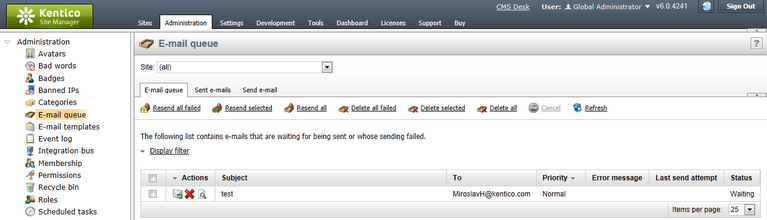
This tab displays a list of e-mails that have been successfully sent via the e-mail queue. You can set how long the e-mails will stay in this list through the Site Manager -> Settings -> System -> E-mails -> Archive e-mails (days) property.
You can Resend (![]() ) the mail, Delete (
) the mail, Delete (![]() ) it or View (
) it or View (![]() ) its details. There are also three links at the top of the page:
) its details. There are also three links at the top of the page:
•![]() Delete all - deletes all e-mails in the list
Delete all - deletes all e-mails in the list
•![]() Delete selected - deletes e-mails selected by the check-boxes in the list
Delete selected - deletes e-mails selected by the check-boxes in the list
•![]() Refresh - refreshes the content of the list of sent e-mails
Refresh - refreshes the content of the list of sent e-mails
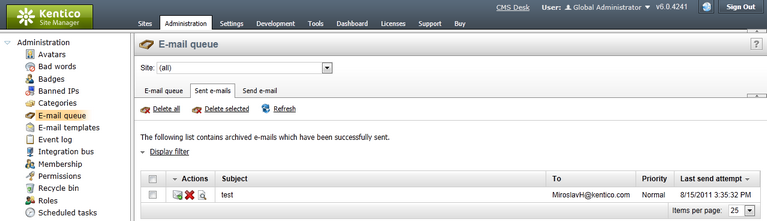
When there is a large number of e-mails in the e-mail queue, you can easily limit which e-mails will be displayed using the filter. It can be displayed by clicking the Display filter link above the e-mail lists on both tabs.
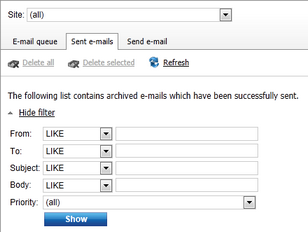
From this tab, you can easily send a single e-mail to a specified recipient (not only the site users). For sending e-mails to multiple users, we recommend using mass e-mails instead of this tab.