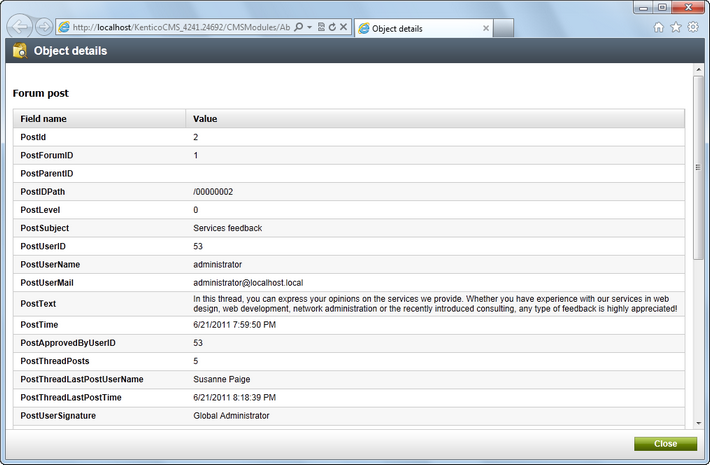Abuse reports management |

|

|

|

|
|
Abuse reports management |

|

|

|

|
|
|
||
Abuse reports can be viewed and managed in CMS Desk -> Tools -> Abuse report.
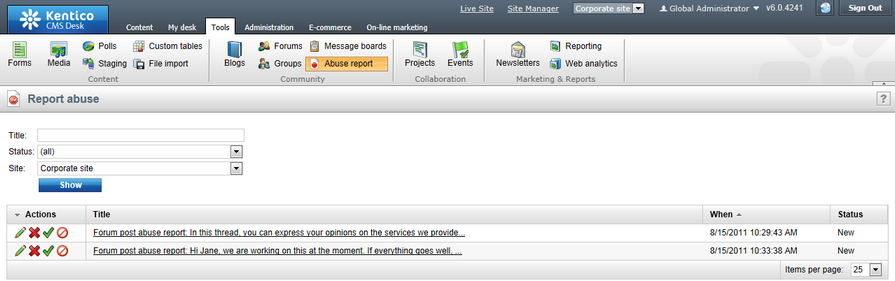
The top part of the page is a filter. By default, you get all reports displayed in the list below it. Using the filter, you can display only those reports that match the specified criteria. Available filtration parameters are Title, Status and Site from which the report was sent. To filter the reports, enter the appropriate parameters and click the Show button. A list of reports matching the criteria will be displayed.
The Status column shows which status is the report currently in. You can use the statuses to mark reports, so that New, Solved and Rejected reports can be distinguished from each other. By switching a report to a status, only the status changes - no other action happens. In other words, status switching is here just for your convenience, but you need to perform a suitable action manually.
The following actions are available for each of the listed reports:
•![]() Edit - if clicked, the user will be redirected to report properties page, where you can edit the report's properties
Edit - if clicked, the user will be redirected to report properties page, where you can edit the report's properties
•![]() Delete - deletes the report
Delete - deletes the report
•![]() Mark as solved - switches the report to the Solved status; used to mark reports for that the necessary actions have been taken
Mark as solved - switches the report to the Solved status; used to mark reports for that the necessary actions have been taken
•![]() Mark as rejected - switches the report to the Rejected status; used to mark reports that were not considered being cases of website abuse
Mark as rejected - switches the report to the Rejected status; used to mark reports that were not considered being cases of website abuse
If you click a title of a report, you will be redirected to the page that the report was sent from. If you mouse-over it, report description entered by the sender of the report will be displayed in form of a tooltip.
When editing (![]() ) a report, the following information is displayed:
) a report, the following information is displayed:
Title |
Title of the abuse report. |
URL |
URL of the page from which the report was sent. Click it to get redirected to that page. |
Culture |
Website culture from that the report was sent. |
Object type |
Type of object that was the cause of this report. If blank, the report was sent from some document. |
Object name |
Code name of the object that was the cause of this report. |
Reported by |
Site user who submitted the report. |
Reported when |
Time when the report was submitted. |
Site |
Website from that the report was submitted. |
Status |
Abuse report status, the following are possible: •New - the report is new and has not been solved yet •Solved - necessary actions have already been taken •Rejected - the report was not considered being a case of website abuse |
Comment |
Comment of the report entered by the reporting user. |
If you edit (![]() ) a report related to a blog comment, board message or forum post, the Show object details link is displayed below report comment.
) a report related to a blog comment, board message or forum post, the Show object details link is displayed below report comment.
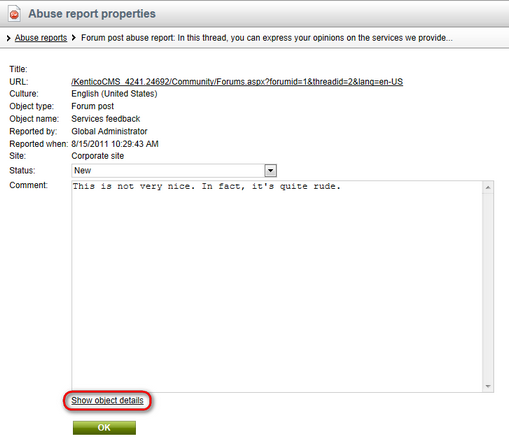
Clicking the link opens a new window with details about the source of the report (the board message, blog comment or forum post). This functionality is ensured automatically by the web parts listed in the Integration with other modules topic. You can also achieve it in transformations of these object types using the In-line abuse report web part, as described in the Using the In-line abuse report web part in transformations topic.