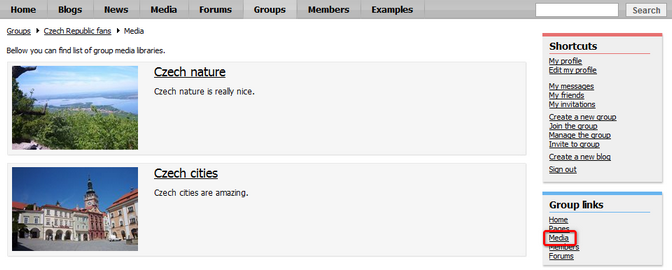Current functionality |

|

|

|

|
|
Current functionality |

|

|

|

|
|
|
||
The media libraries allow convenient storage of large amounts of files. Not only media files, but also files of any other types can be stored within the libraries, while even large file sizes (several GB) are supported. Media libraries can be either global or related to a particular group. For detailed information on the module, please refer to Kentico CMS Developer's Guide -> Module Media libraries.
1. If you go to the live site, you can enter the site's global media libraries section by clicking the Media link in the main menu. This section displays the content of the only global media library on the site, which is named Media. You can see the library's folder structure tree on the left. By clicking a folder, files stored within the folder will be displayed in the main area.
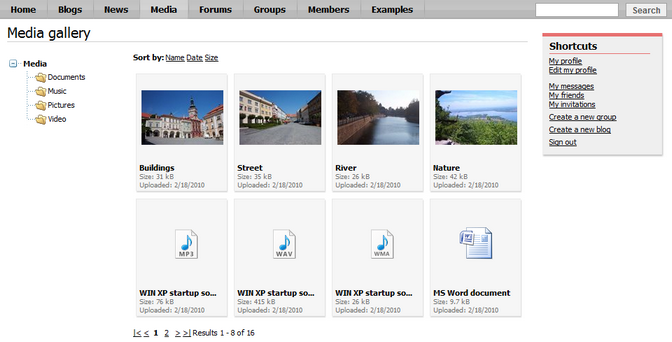
2. If you click a file's thumbnail, the file will be displayed in the main area. Depending on the type of file, the display may vary. Images will be displayed in large size, videos or sound files display a player where the files can be played. Documents are displayed only in form of the document type icons. Additional information about the file is displayed in the bottom left corner. All files can be downloaded using the Download link at the bottom right corner.
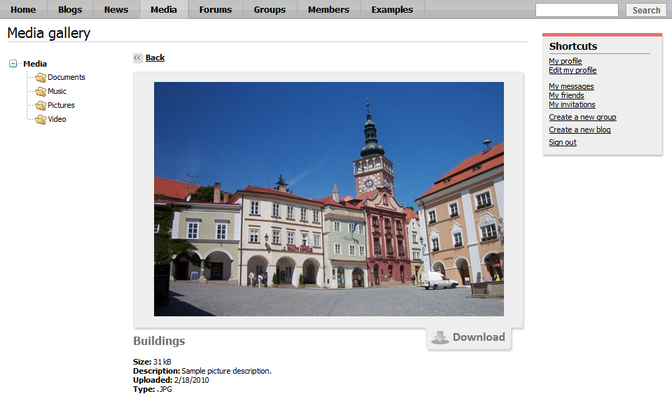
3. As we mentioned above, groups can also have their own media libraries. This is the case of the Czech Republic fans group on this sample site. If you go to Groups -> Czech Republic fans and click the Media link in the Group links box, media libraries of the group will be displayed.