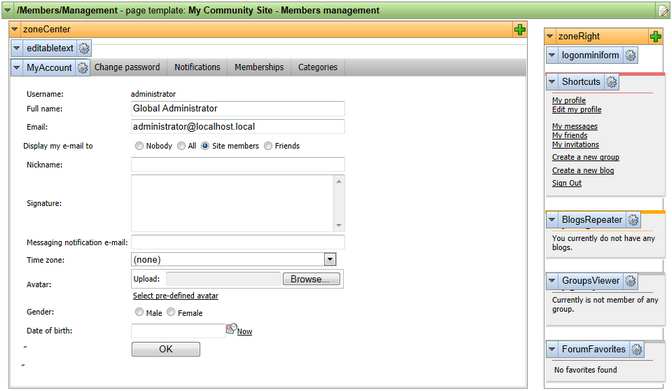Creating the Management page |

|

|

|

|
|
Creating the Management page |

|

|

|

|
|
|
||
The Management page can be used by site members to manage the details in their public profiles. This functionality is achieved using the My account web part, based on the cms.user.EditProfileCommunity alternative form.
1. Select the Members page in the content tree and click New. Choose the Page (menu item) document type.
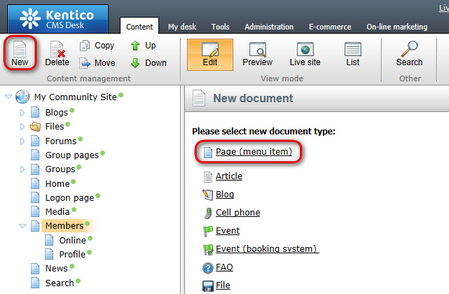
2. Select the My Community Site templates -> _MembersManagement page template created in this chapter. Into the Page name field, enter Management and click Save.
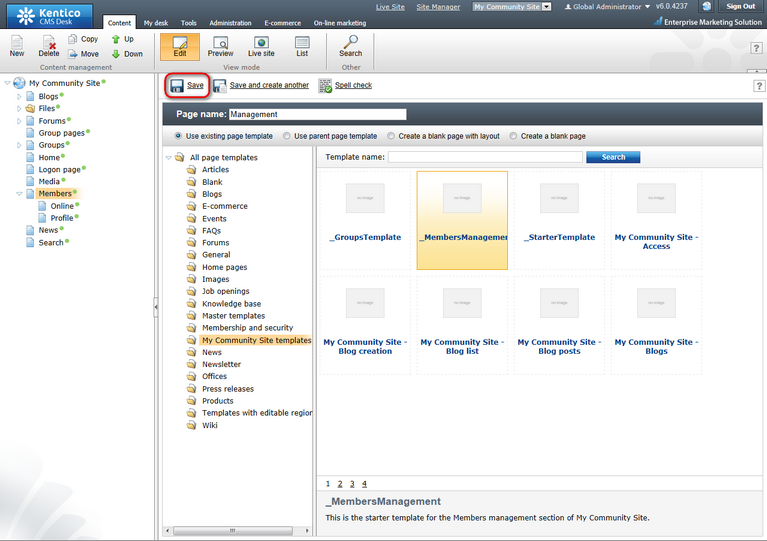
3. Switch to the Properties -> Template tab and click the Save as new template link. Enter the following details in the pop-up dialog:
•Template display name: My Community Site - Members management
•Template code name: MyCommunitySite.MembersManagement
•Template category: My Community Site templates
•Template description: some text describing the page template
Click OK. Click Save.

4. Switch to the Design tab. We will only need to place the My account web part to the zoneCenter web part zone and set it up properly. Click the Add web part (![]() ) icon of the zoneCenter web part zone and choose the Membership -> My account web part. Set the following properties of the web part, leave the default values for the rest of them:
) icon of the zoneCenter web part zone and choose the Membership -> My account web part. Set the following properties of the web part, leave the default values for the rest of them:
•Form name: cms.user.EditProfileCommunity
•Allow user to edit field visibility: enabled
•Display my address: disabled
•Display my orders: disabled
•Display my credit: disabled
•Display my subscriptions: disabled
•Display my messages: disabled
•Display my friends: disabled
•Content before: <div class="myAccMenu">
•Content after: </div>
Click OK.
5. Switch to the Page tab and enter My profile into the heading Editable text web part's text field. Click Save.

6. The page is now finished. In Design tab, it should look as in the following screenshot.