Creating a Smart search index |

|

|

|

|
|
Creating a Smart search index |

|

|

|

|
|
|
||
Kentico CMS Smart search module enables index-based search through the content of your site. For this to work, you need to have at least one index created for your site. This index will contain information about the content of your site and is much faster to be searched than using the standard SQL queries search approach.
Further information on Kentico CMS Search Engine can be found in Kentico CMS Developer's Guide -> Modules -> Smart search -> Overview.
In this example, we will create a new smart search index and configure it so that it can be used on our site.
1. Make sure that your site is running (in Site Manager -> Sites) and go to Site Manager -> Administration -> Smart search. Click the New index (![]() ) button.
) button.
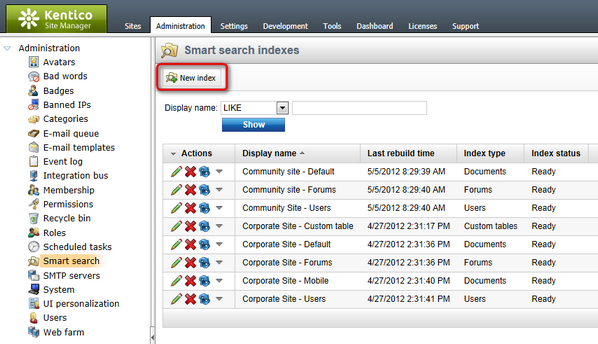
2. Enter the following details into the New index form:
•Display name: My Community Site
•Code name: MyCommunitySite
•Index type: Documents
•Analyzer type: Standard
•Assign index to website My Community Site: enabled
Click ![]() Save.
Save.
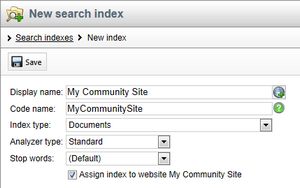
3. Now switch to the Index tab and click the ![]() Add allowed content button. Add the following values into the form:
Add allowed content button. Add the following values into the form:
•Path: /%
•Document types: leave the field empty
•Include ad-hoc forums: enabled
•Include blog comments: enabled
•Include message boards: enabled
•Include categories: enabled
Click ![]() Save. This ensures that the whole content of the site will be indexed.
Save. This ensures that the whole content of the site will be indexed.
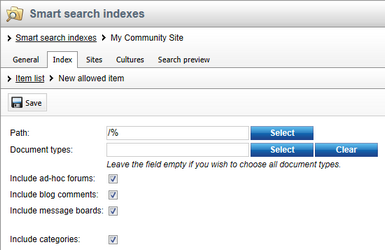
4. Now switch to the Cultures tab and click the Add cultures button. Select the only available culture - English - United States and click OK.
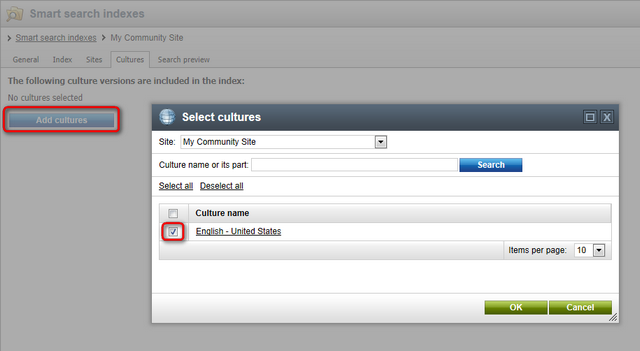
5. Finally, go back to the General tab and click the ![]() Rebuild button at the top. This only needs to be done when making changes to the configuration of the index itself. Any changes made to the content of the website will be indexed automatically.
Rebuild button at the top. This only needs to be done when making changes to the configuration of the index itself. Any changes made to the content of the website will be indexed automatically.