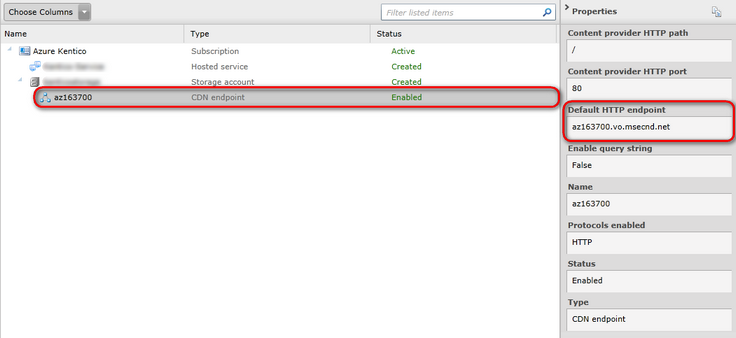Configuring Azure CDN |

|

|

|

|
|
Configuring Azure CDN |

|

|

|

|
|
|
||
A Content Delivery Network (CDN) can significantly improve performance of your websites running in the Azure environment. By replicating the contents of your Blob storage across multiple data centers around the world, the CDN integrated into Windows Azure can speed up delivery of static content, such as images or stylesheets, as well as streaming media.
Kentico CMS supports the Azure Blob storage CDN, provided you perform a few configuration tasks, which are described in the following text.
|
Accessing the Management Portal
This chapter describes the old version of the Windows Azure Management Portal. To access the old portal from the new portal, click your account name in the top right corner of the new portal and click Previous portal.
|
To enable CDN for your Windows Azure subscription, follow these steps:
1. Log in to the Windows Azure management portal.
2. Navigate to Hosted Services, Storage Accounts & CDN -> CDN.
3. Click New endpoint.
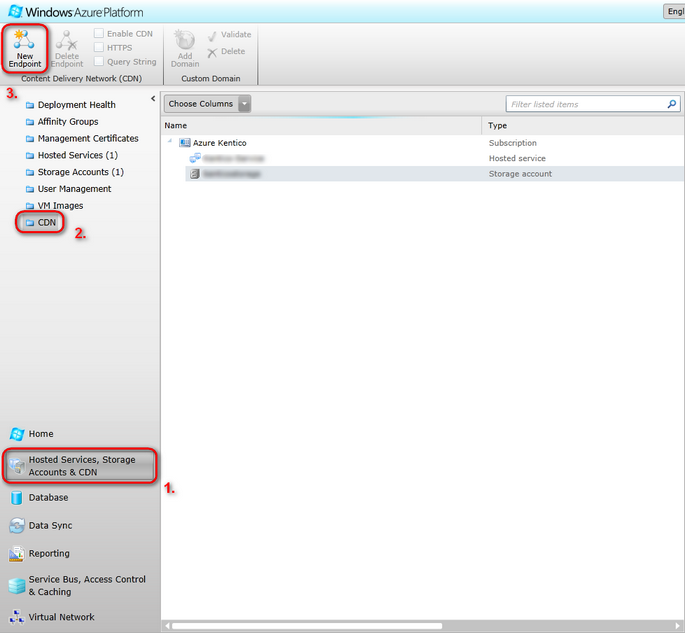
4. From the drop-down list in the window that pops up, select the source for the CDN. The source can be either a hosted service or a particular storage account.
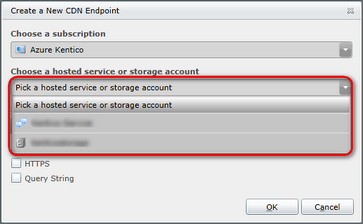
5. Click OK to start creating the CDN. This action may take up to an hour.
When the CDN is created, it will appear in the list under the hosted service or storage account that you selected as a source.
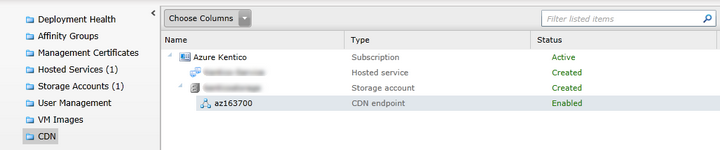
To start fetching files from the CDN instead of the Blob storage, follow these steps:
1. Add the following pair of settings keys in the appSettings section of your web.config file:
<add key="CMSAzurePublicContainer" value="true" /> <add key="CMSAzureCDNEndpoint" value="Endpoint URL" /> |
2. Replace Endpoint URL with the URL of your CDN endpoint. To find out what the URL is, select the CDN endpoint in the Management portal. The URL is displayed in the Properties column, under Default HTTP endpoint.